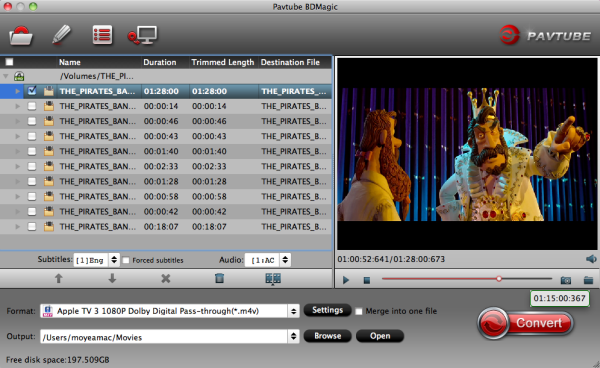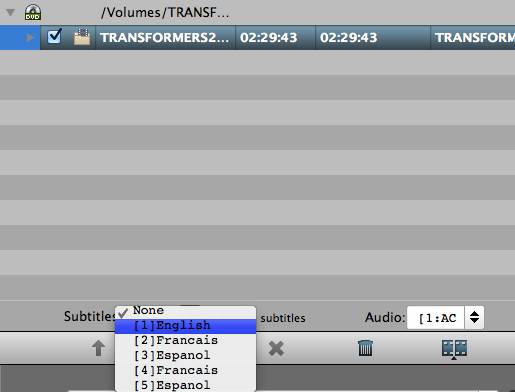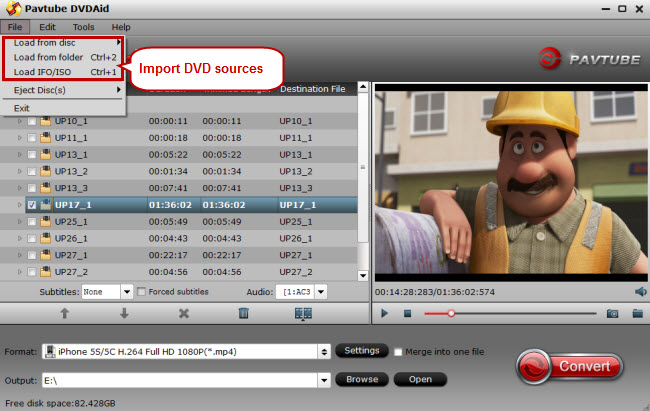Want to rip DVD to iTunes (iTunes 11) supported video formats for iPhone, iPad, iPod, etc.? Simply follow this article to import DVD movies to iTunes!
Q: “ I was wondering what is the easiest way to copy my personal DVD's to my iTunes library so I can watch them on my iPod touch. I have purchased iFunia Media Converter but I am having a lot of trouble with it and it is painfully slow. Any help would be appreciated. I have MacBook Pro, Mac OS X (10.6.7). “
Thanks to the high audio/video quality, iPod and iPhone are always fantastic portable devices for playing videos. This is why your iTunes is so busy, because it is responsible to sync all the data you have into those gadgets. However, you can't put DVD discs to iTunes for playing since iTunes only recognize video files in MP4, MOV, M4V formats. Some of you may have not figured out a proper way to convert DVD to iTunes on Mac & Windows, but this article will show you the right solution.
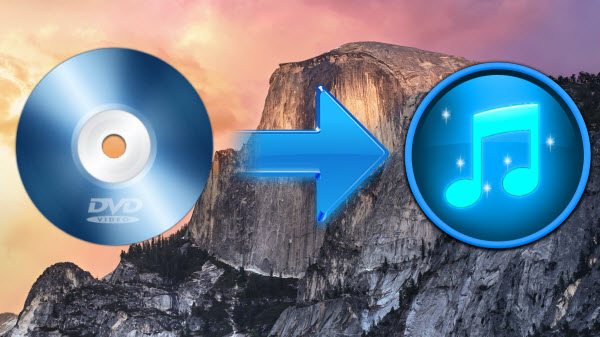
Read: iPhone 6/6 Plus Format | iPad Air 2/iPad Mini 3 Format | Apple TV Format | Mac Format
To complete the ripping, a tool is needed which you can use to remove the strict DVD protection and region restrictions and rip DVD movies to iTunes supported video very quickly while retaining great video quality.
Read Mac Blu-ray/DVD Ripper Review
Here Pavtube BDMagic for Mac is the best app for converting the commercial DVD movies to iTunes(iTunes 12) for syncing to iOS devices like iPad Air 2, iPad Mini 3, and iPhone 6, iPod Touch, Apple TV 3 and more for playback. It's professional in ripping and converting Blu-ray/DVD discs, Blu-ray/DVD ISO image, Blu-ray/DVD copies and more. If you are running a Windows PC, turn to Pavtube BDMagic. Now just download it and follow the tutorial below to rip and import DVD movies to your iTunes (iTunes 12) library on Mac (Yosemite/Mavericks/Mountain Lion) and Win.


How to Convert DVD movie to iTunes (iTunes 12) on Mac/Win with high video quality
Step 1. Load DVD movies
Place the disc from the DVD-ROM. Launch the Blu ray to iTunes converter; click disc button to import DVD movies into the program. Loaded DVD movies can be previewed in the right preview window.

Step 2. Decide on output format
Click the drop down box of "Format", through which it is possible to select iTunes highly compatible format like H.264 HD MP4, HD MPEG-4 from "HD Video" profile list.
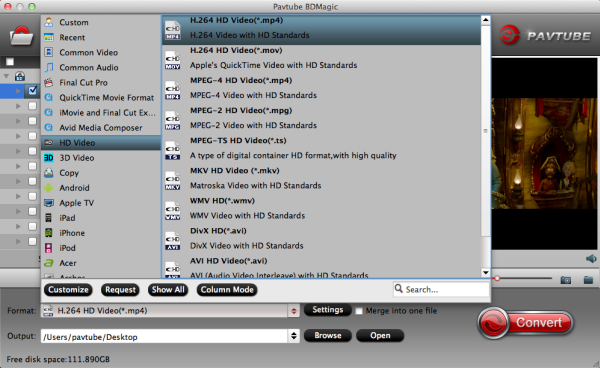
If you want to add the DVD movie to iTunes for play on iPhone, iPad, iPod, Apple TV, etc., you can also directly select iPhone, iPad, Apple TV or iPod as the output format to get videos with optimized settings for your iDevices.
Tip:
1. If you need, you can also click "Settings" to modify parameters of your output profile to meet your professional needs: bit rate, frame rate, aspect ratio, etc.
2. You can even use its provided Edit feature to edit your output video by cropping, adding watermarks, trimming and insert subtitles so on.
Step 3. Start ripping DVD to iTunes
The final step is to tap the Convert button and commence converting DVD movies to iTunes files on Mac/Win.
Step 4. Add DVD movies to iTunes library
After the conversion, click on "Open" button to access to the videos you ripped. Open your iTunes and import the DVD to its Movies library by clicking File -> Add File to Library.
After that, you can transfer and watch DVD on iTunes or your iPod Touch 5, iPhone 6, iPad Air 2, iPad Mini 3, Apple TV 3 and more Apple devices freely.
Good News: More money-saving bundles can be found at Pavtube!
Further reading:
Q: “ I was wondering what is the easiest way to copy my personal DVD's to my iTunes library so I can watch them on my iPod touch. I have purchased iFunia Media Converter but I am having a lot of trouble with it and it is painfully slow. Any help would be appreciated. I have MacBook Pro, Mac OS X (10.6.7). “
Thanks to the high audio/video quality, iPod and iPhone are always fantastic portable devices for playing videos. This is why your iTunes is so busy, because it is responsible to sync all the data you have into those gadgets. However, you can't put DVD discs to iTunes for playing since iTunes only recognize video files in MP4, MOV, M4V formats. Some of you may have not figured out a proper way to convert DVD to iTunes on Mac & Windows, but this article will show you the right solution.
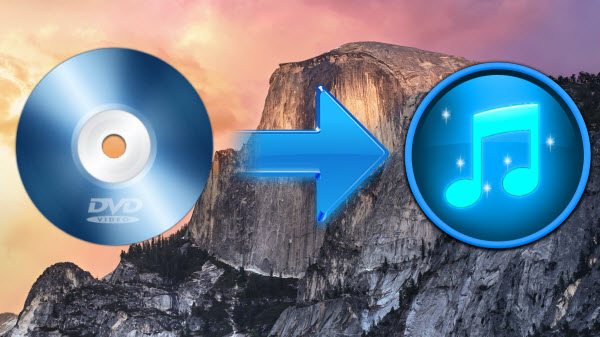
Read: iPhone 6/6 Plus Format | iPad Air 2/iPad Mini 3 Format | Apple TV Format | Mac Format
To complete the ripping, a tool is needed which you can use to remove the strict DVD protection and region restrictions and rip DVD movies to iTunes supported video very quickly while retaining great video quality.
Read Mac Blu-ray/DVD Ripper Review
Here Pavtube BDMagic for Mac is the best app for converting the commercial DVD movies to iTunes(iTunes 12) for syncing to iOS devices like iPad Air 2, iPad Mini 3, and iPhone 6, iPod Touch, Apple TV 3 and more for playback. It's professional in ripping and converting Blu-ray/DVD discs, Blu-ray/DVD ISO image, Blu-ray/DVD copies and more. If you are running a Windows PC, turn to Pavtube BDMagic. Now just download it and follow the tutorial below to rip and import DVD movies to your iTunes (iTunes 12) library on Mac (Yosemite/Mavericks/Mountain Lion) and Win.


How to Convert DVD movie to iTunes (iTunes 12) on Mac/Win with high video quality
Step 1. Load DVD movies
Place the disc from the DVD-ROM. Launch the Blu ray to iTunes converter; click disc button to import DVD movies into the program. Loaded DVD movies can be previewed in the right preview window.

Step 2. Decide on output format
Click the drop down box of "Format", through which it is possible to select iTunes highly compatible format like H.264 HD MP4, HD MPEG-4 from "HD Video" profile list.
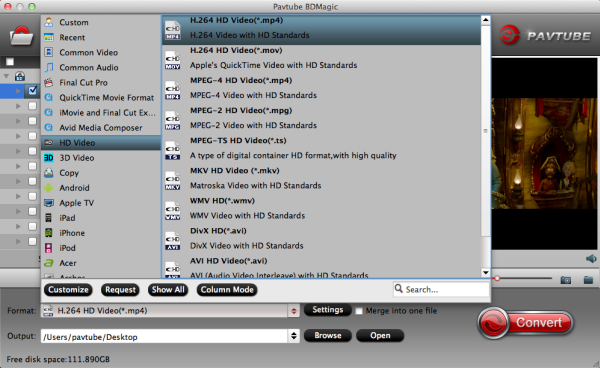
If you want to add the DVD movie to iTunes for play on iPhone, iPad, iPod, Apple TV, etc., you can also directly select iPhone, iPad, Apple TV or iPod as the output format to get videos with optimized settings for your iDevices.
Tip:
1. If you need, you can also click "Settings" to modify parameters of your output profile to meet your professional needs: bit rate, frame rate, aspect ratio, etc.
2. You can even use its provided Edit feature to edit your output video by cropping, adding watermarks, trimming and insert subtitles so on.
Step 3. Start ripping DVD to iTunes
The final step is to tap the Convert button and commence converting DVD movies to iTunes files on Mac/Win.
Step 4. Add DVD movies to iTunes library
After the conversion, click on "Open" button to access to the videos you ripped. Open your iTunes and import the DVD to its Movies library by clicking File -> Add File to Library.
After that, you can transfer and watch DVD on iTunes or your iPod Touch 5, iPhone 6, iPad Air 2, iPad Mini 3, Apple TV 3 and more Apple devices freely.
Good News: More money-saving bundles can be found at Pavtube!
Further reading: