You may be surprised to learn that sharing digital media across different devices and platforms is quite easy. Windows 8.1 with Windows Media Player has built-in tools and DLNA/UPnP support for easily sharing digital media libraries with compatible devices. And allowing access to the media across a network or the Web requires minimal configuration.

First, some definitions: The device that sends the stream—such as a PC—is the DLNA server. The device that receives the stream—such as an HDTV or something connected to the TV—is the DLNA renderer. Both devices must be on the same network. Follow these steps to stream videos from PC to DLNA HDTV:
Part 1. How to Set Up Your Windows 8 DLNA Media Server for video streaming
Windows 8.1 DLNA Media Server
The quickest way to set up a Windows 8.1 DLNA Media Server is to use the one that comes with Windows 8.1. By default, all the music that you load in the “My Music”, “My Pictures”, and “My Videos” folders gets added to your PC’s media library. In order to share media over your home network, you should put the media you want to share in the “Shared Music”, “Shared Pictures” and “Shared Videos” folders. They will still be part of your local library and fully accessible from your PC but will also be available to anyone on your network. If you want to see how its done read this TopNetTricks How-To article.How It’s Done
Putting media in the correct folders is simply a matter of using Windows Explorer and moving the files to those folders. You can see from the screen below that each of the media libraries contains a “My” folder and a “Shared” folder. When you set up Media sharing the entire library (both “My” and “Shared” folders) will become visible to media players.
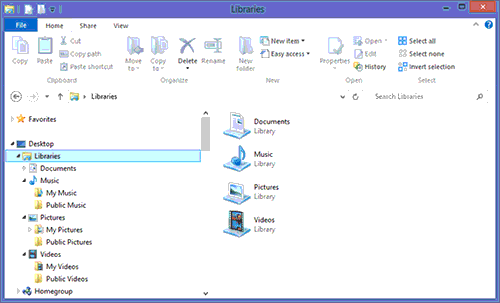
1. Enabling DLNA Media Server Function in Windows Media Player
It is not necessary to have a Homegroup configured to use the Windows 8.1 DLNA Media Server. But you must have Windows Media Player correctly set up.
From the “Stream” menu.
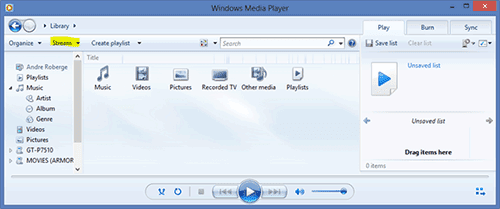
Select “Turn on media streaming”, and press the “Turn on media streaming button”.
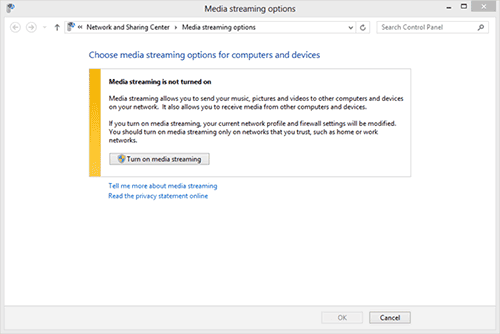
You will then be prompted with a list of DLNA devices that Windows has found on your network. Select the one you want to share with and then “OK”
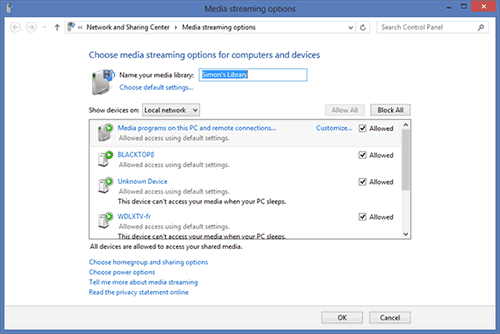
2. Allowing DLNA Media Players to Access Your Media
You want to be a bit careful here about selecting “Allow All”. This will allow people at the office or at the local coffee shop to browse your library, including personal photos you may have. Likewise, the Windows Media Player has an option under “Stream” to “Automatically allow devices to play my media…” which has the same effect. Be careful if you decide to use this option on a laptop computer that you use outside the home.3Setting Up the DLNA Media Client in Windows Media Player
First you need to make sure that the player PC is on the same network as the media server. Now if you go to another windows PC and call up Windows Media Player, you should be able to see, in the left column, under “Other Libraries”, the shared Library that you just set up. You may have to right click “Other Libraries” and select “Refresh” if you don’t see the content right away.
Notice that the shared content that you can see from the Windows 8 DLNA Media Server is the combination of “My Music” and “Public Music”. As well, both “My Pictures” and “Public Pictures” are shared by default. This may not be what you want. You can control what gets shared in Windows Media Player under “Organize”, “Manage Libraries”, and “Pictures”. You can remove the “My Pictures” Folder from the list, or specify a different folder.DLNA Media Server Security (or lack of it)
Keep in mind that Windows 8.1 DLNA Media Server does not have any access control (fancy word meaning security). It has no logins and no permissions. So whatever you make available through your DLNA server is visible to everyone. a Windows 8.1 DLNA Media Server is great around the house but you should be wary if you use it on shared or public networks. It is best to use the Media Streaming Options screen to control who you want to share with if you plan on using that computer outside the home.
2. Pushing/Streaming PC media to DLNA compliant HDTV over wifi
I found this article via PCWORLD on how to stream from PC to HDTV. Having Chromecast is pretty awesome, but has it’s limitations. With the free Android app BubbleUPnP, you can turn Chromecast into a DLNA renderer.
(DLNA uses Universal Plug and Play (UPnP) for media management, discovery and control. UPnP defines the type of device that DLNA supports (“server”, “renderer”, “controller”) and the mechanisms for accessing media over a network)
I installed BubbleUPnP on my Nexus and then selected Chrome Cloud as the renderer.
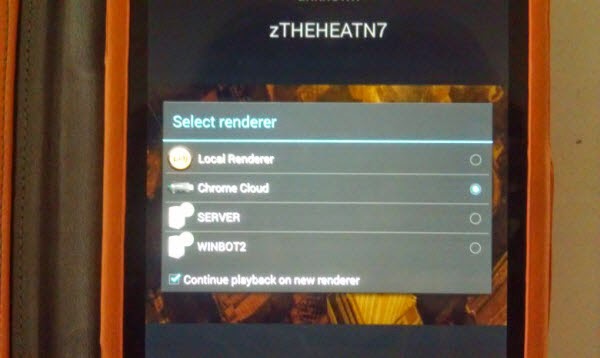
Then you just set up Windows Media Player to stream your stuff. Simply open WMP, select Stream > Turn on media streaming. Once it is turned on, click OK.
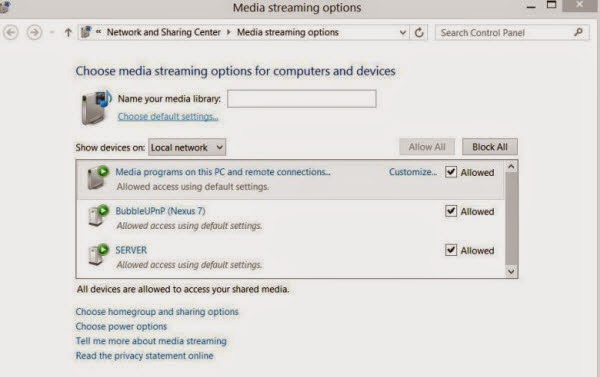
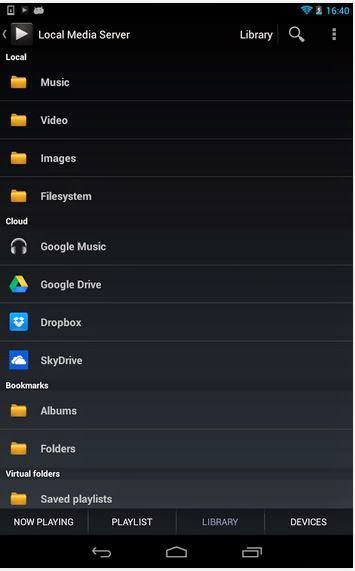
Other ways to stream Video to Your TV can be found here. (All devices required a TV with an HDMI port, so that means an HDTV.)
Notes:
1. Windows Media Player 12 (bundled with Windows 7 and 8.1) supports all DLNA roles. Windows Media Player 11 reportedly supports DLNA, but there appear to be problems.
2. If you’re not sure if your TV is DLNA-certified, search info at DLNA Certified Products and see if it is a DLNA compliant HDTV.
3. Not all the videos can be streamed from PC to HDTV via DLNA. Only specified media formats (MPEG-1, MPEG-4 and WMV 9) are good for DLNA video streaming. Errors occur in case of unsupported video format. Native formats for DLNA media streaming:

4. To stream MKV, AVI, H.264 videos to HDTV, you can transcode the format to one of the applicable required formats. A recommended transcoder here is Pavtube Video Converter, which uses CUDA acceleration tech and converts videos fast enough.
5. You can also use Pavtube BDMagic to convert Blu-rays and DVDs to PC hard drive and your PC a DLNA Media Server for streaming to HDTV and other DLNA certified devices like PS3, PS4 and Xbox 360, etc.
These are some great tools that i definitely use for SEO work. This is a great list to use in the future..
ReplyDeleteservidor de streamingde video
How To Set Up Windows Media Player And Stream Video From Windows 8.1 Pc To Hdtv-Best Video Solution >>>>> Download Now
Delete>>>>> Download Full
How To Set Up Windows Media Player And Stream Video From Windows 8.1 Pc To Hdtv-Best Video Solution >>>>> Download LINK
>>>>> Download Now
How To Set Up Windows Media Player And Stream Video From Windows 8.1 Pc To Hdtv-Best Video Solution >>>>> Download Full
>>>>> Download LINK Rh
iDealshare VideoGo is just the right MKV to Sony Bravia TV Converter! Besides converting MKV to Sony TV format, it also supports converting other video like MOV, FLV, Xvid, AVI, RMVB, RM, TS, VOB, 3GP, 3G2, OGV, MVC, DV, MXF, and etc to Sony Bravia and other Sony TV model supported video format.https://www.idealshare.net/video-converter/play-mkv-on-sony-bravia-tv.html
ReplyDeleteIt's simply surprisingly open-handed of you to supply without
ReplyDeleterestraint exactly what a number of us would have marketed as an electronic book to get some bucks for their own end, primarily now
that you might have tried it if you ever decided.
Those tactics also acted to be a good way to be aware that some people have similar desire just like my own to realize a great deal more when it comes to this problem.부산오피
IPVanish Crack 2021 is the best secure and fast VPN for Mac and Windows. That will provide you with more Internet connection than ever before. It will protect you from attacks by hiding your IP address from hackers.
ReplyDeleteGridinsoft Anti Malware Crack
Freemake Video Converter Crack Serial Key
Appbuilder Crack
Hide All IP 2021Crack This is a very helpful site for anyone, each and every man can easily operate this site and can get benefistss
ReplyDeleteIts like you learn my mind! You appear to grasp a lot approximately this,
ReplyDeletesuch as you wrote the e book in it or something. I believe that you just could do with
some % to drive the message house a bit, but instead of that, that is great blog.
A fantastic read. I will certainly be back.
my website; 샌즈카지노
Photo Stamp Remover Crack is a powerful software that allows you to remove watermarks, stamps and other unwanted objects that appear in photographs quickly and easily.
ReplyDeletePhoto Stamp Remover Crack
Spectrasonics Omnisphere Crack
Avira Phantom VPN Pro Crack
DAEMON Tools Crack
How To Set Up Windows Media Player And Stream Video From Windows 8.1 Pc To Hdtv-Best Video Solution >>>>> Download Now
ReplyDelete>>>>> Download Full
How To Set Up Windows Media Player And Stream Video From Windows 8.1 Pc To Hdtv-Best Video Solution >>>>> Download LINK
>>>>> Download Now
How To Set Up Windows Media Player And Stream Video From Windows 8.1 Pc To Hdtv-Best Video Solution >>>>> Download Full
>>>>> Download LINK
To monitor your son's ROG Phone 6 Pro, you need to install an Asus Spy App onto it. There is a best spy app for Asus ROG Phone 6 Pro.
ReplyDeleteSetting up Windows Media Player to stream video from a Windows 8.1 PC to an HDTV is easy with our guide. Seamless connection for a better viewing experience. Thanks for the helpful steps, but today I'm a little busy with my assignment, which is a difficult title for my english literature dissertation topics. If someone knows my subject well, please suggest me professionally. After finishing the task, I refresh my window.
ReplyDeleteSetting up Windows Media Player to stream videos from a Windows 8.1 PC to an HDTV is a breeze! Just ensure both devices are on the same network, open WMP, and select Stream. By the way if anyone interesting in reading blogs "strategies to manage stress" what a informative and helpful blog i hope you read it.
ReplyDeleteSetting up Windows Media Player to stream videos from a Windows 8.1 PC to an HDTV is a breeze! Just ensure both devices are connected to the same network, open Media Player, select the video, and hit the "Play To" option. Voila! Your entertainment on the big screen is ready. By the way if anyone want any online "do my biology exam for me" this academy provide best service.
ReplyDeleteSetting up Windows Media Player to stream videos from a Windows 8.1 PC is a breeze! For those diving into the world of tech tutorials while juggling coursework, online platforms offering reliable "coursework help online" can be a lifesaver. Stay tech-savvy and academically ahead!
ReplyDelete