Do you ever imagine that you can watch DVD on iPad Mini, Mini 2 or Mini 3? This article shows how to rip DVDs to iPad Mini accepted format for playback easily.
Apple has eventually gone where many of the consumers, techies, and media’s have long rumored about. Or, maybe from the day when the original iPad came out, this topic had been argued like thousands of times inside the company, among the decision makers. iPad Mini, just 1.8 inch smaller, brings Apple a fresher tablet experience. iPad Mini has 1024X768, iPad Mini 2 and 3 both have 2048x1536p resolution, twice of the first-gen mini iPad. So it is amazing to play DVD movies on the compact and lightweight iPad Mini/2/3.

Accepting limited video formats like MP4, MOV, M4V only, iPad Mini series tablets, however, cannot support playing DVD videos and movies directly. In spite of this fact, there are always ways to break through this difficulty.
Convert DVD to iPad Mini - Play DVD Movie on iPad Mini, iPad Mini 2 or iPad Mini 3
Even the playback of DVD disc on computer will consume lots of CPU source, so do not expect Apple will install a DVD drive on iPad one day. However, you can still enjoy classic or hot DVD movies on iPad Mini, iPad Mini 2 or iPad Mini 3 on the go without mobile DVD drive.
Here Pavtube DVDAid- the best DVD to iPad Mini converting software designed with specialized profiles to support DVD to iPad Mini, iPad Mini 2 or iPad Mini 3 conversion effortlessly. In about a dozen minutes, you can backup DVD Pirates of the Caribbean, Transformers 4, Rise of the Planet of the Apes, The Amazing Spider-Man 2, X-Men: Days of Future Past, Captain America: The Winter Soldier or other pop DVD movies to computer hard disk, and then sync to iPad Mini series tablets. And you will find that it is so convenience to play and watch converted DVD movie upon your iPad Mini. (Here is the review)
1. Load DVD (ISO/IFO image file) to Pavtube DVD to iPad Mini Ripper.
Click “Import DVD” button on the top left to load the DVD from DVD-ROM, you can also “Load ISO/IFO” or “Load from folder”. It will only take few seconds for ripping and importing DVD and you will be kept informed of timely state with a progress dialogue box.
When it has been imported successfully, you can preview the whole movie and select the subtitle and audio you want.
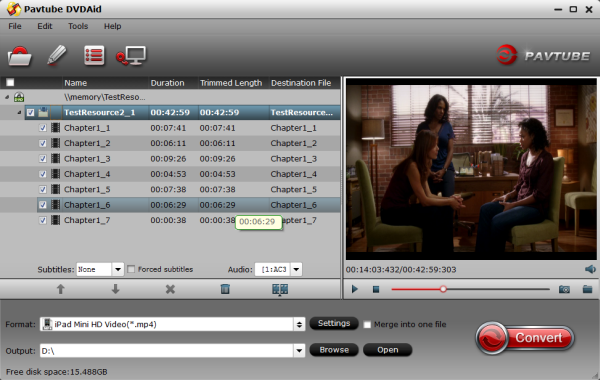
2. Choose iPad Mini, iPad Mini 2 or iPad Mini 3 friendly format.
Click “Format” menu to find the “iPad” option in the dropdown list, choose “iPad Mini HD Video (*.mp4)” for output. It is the most compatible format, which is especially made for iPad Mini, and also fit for your iPad Mini 2 or iPad Mini 3.
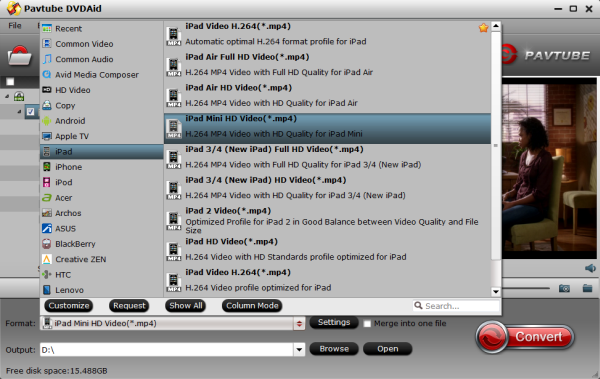
Besides, click “Settings” button on the interface, you will be able to check and adjust the video and audio parameters like bitrate, size, channels, etc. Just do it when you need.
3. Convert DVD movies to iPad Mini MP4.
You can “Browse” your computer to choose a new folder for output file before conversion. When everything is ready, click “Convert” button to start converting DVDs to MP4 for iPad Mini series tablets, then “Open” button will show you the location of output files.
Pavtube DVDAid More Features:
Learn more:
Apple has eventually gone where many of the consumers, techies, and media’s have long rumored about. Or, maybe from the day when the original iPad came out, this topic had been argued like thousands of times inside the company, among the decision makers. iPad Mini, just 1.8 inch smaller, brings Apple a fresher tablet experience. iPad Mini has 1024X768, iPad Mini 2 and 3 both have 2048x1536p resolution, twice of the first-gen mini iPad. So it is amazing to play DVD movies on the compact and lightweight iPad Mini/2/3.

Convert DVD to iPad Mini - Play DVD Movie on iPad Mini, iPad Mini 2 or iPad Mini 3
Even the playback of DVD disc on computer will consume lots of CPU source, so do not expect Apple will install a DVD drive on iPad one day. However, you can still enjoy classic or hot DVD movies on iPad Mini, iPad Mini 2 or iPad Mini 3 on the go without mobile DVD drive.
Here Pavtube DVDAid- the best DVD to iPad Mini converting software designed with specialized profiles to support DVD to iPad Mini, iPad Mini 2 or iPad Mini 3 conversion effortlessly. In about a dozen minutes, you can backup DVD Pirates of the Caribbean, Transformers 4, Rise of the Planet of the Apes, The Amazing Spider-Man 2, X-Men: Days of Future Past, Captain America: The Winter Soldier or other pop DVD movies to computer hard disk, and then sync to iPad Mini series tablets. And you will find that it is so convenience to play and watch converted DVD movie upon your iPad Mini. (Here is the review)
- If you are a Mac user, please turn to Pavtube DVDAid for Mac. Both are 20% Off now.
1. Load DVD (ISO/IFO image file) to Pavtube DVD to iPad Mini Ripper.
Click “Import DVD” button on the top left to load the DVD from DVD-ROM, you can also “Load ISO/IFO” or “Load from folder”. It will only take few seconds for ripping and importing DVD and you will be kept informed of timely state with a progress dialogue box.
When it has been imported successfully, you can preview the whole movie and select the subtitle and audio you want.
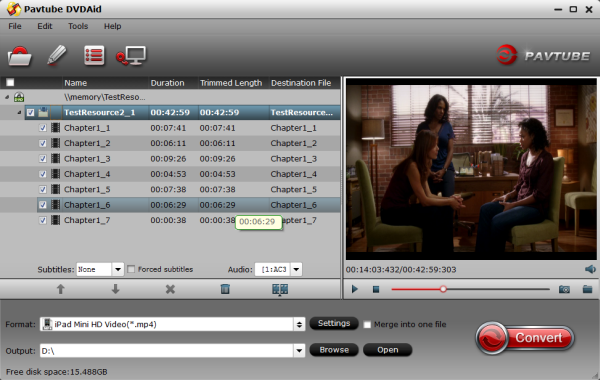
2. Choose iPad Mini, iPad Mini 2 or iPad Mini 3 friendly format.
Click “Format” menu to find the “iPad” option in the dropdown list, choose “iPad Mini HD Video (*.mp4)” for output. It is the most compatible format, which is especially made for iPad Mini, and also fit for your iPad Mini 2 or iPad Mini 3.
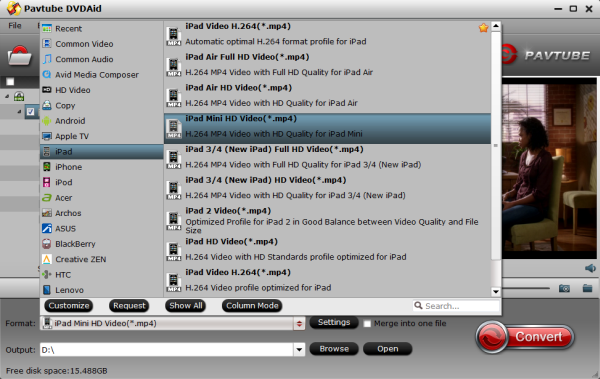
Besides, click “Settings” button on the interface, you will be able to check and adjust the video and audio parameters like bitrate, size, channels, etc. Just do it when you need.
3. Convert DVD movies to iPad Mini MP4.
You can “Browse” your computer to choose a new folder for output file before conversion. When everything is ready, click “Convert” button to start converting DVDs to MP4 for iPad Mini series tablets, then “Open” button will show you the location of output files.
Pavtube DVDAid More Features:
- Edit the videos before conversion, such as trim, crop, add subtitles, video effect, etc.
- Convert DVD to many other mobile devices and editing software like iPad Air, iPad Air 2, ATV 3, Nexus 6, Nexus 6 Galaxy Tab S, Galaxy Note 4, Sony Vegas and more.
- Add srt, ass, ssa subtitles to your movies.
- Backup DVD main movie to VOB format with original quality.
Learn more: