QuickTime is the obvious media player for watching video clips in Mac OS X - but sadly this doesn't natively support Divx, Xvid AVI format. This article provides two solutions for you for solve this problem. One solution is to try an alternative to QT player, another solution is to convert the Divx/Xvid AVI file into a format that QuickTime can play back, such as QT MOV.
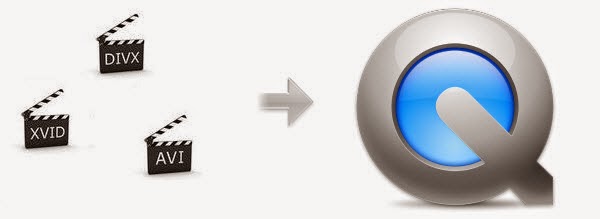
Solution 1: An alternative to QT player
a. Install a codec
DivX/Xvid codec can be installed on a Mac OS X computer thanks to the Perian codec pack. ll you need to do is to download the DMG file and launch the installation process. Perian is suitable for use on Mac OS X 10.4.7 or later, and once installed you will find that QuickTime is now able to deal with a much wider selection of media formats! However, it’s pity that Perian for QuickTime has no longer been maintained and updated.
VLC Player is an open source media player available for pretty much any platform you can think of that not only plays virtually every video format in circulation, download and install the DMG file, following any on-screen prompts. The next part is really simple – once the application has installed, all you will need to do is use the File menu to Open the DivX, Xvid AVI video clip of your choice, and sit back and enjoy the film! But there still some playback issues exist.
Solution 2. Do Divx/Xvid AVI to QuickTime mov conversion
With the purpose of making the task be finished quickly and easily, a professional AVI Video Converter for Mac- Pavtube iMedia Converter for Mac is used as the assistant to preserve the video quality. With it you can encode Divx, Xvid AVI to QuickTime mov for using in QuickTime Player. In addition to the conversion function, the Mac app even offers some useful edit functions to enrich the media converting experience.
How to Convert and add Divx/Xvid AVI to QuickTime on Mac
Step 1: Launch the AVI to QuickTime Video Converter; click “Add Video” button from main menu to browse your computer hard drive and select the Divx/Xvid AVI files you want to convert. Or you can easily drag-and-drop files into this application for converting.
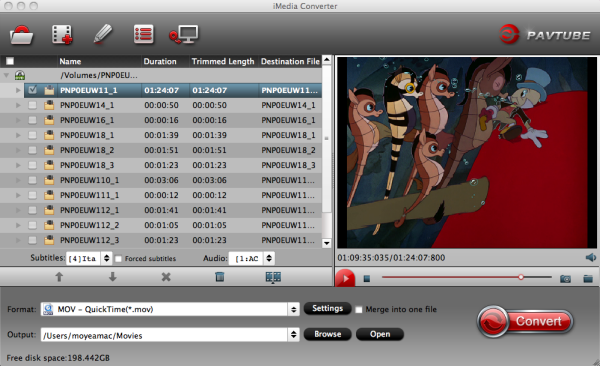
Step 2: Click the format bar, and move mouse cursor to “Common Video > MOV - QuickTime(*.mov)” as output format. Also you can transcode Divx/Xvid for playing on Apple TV, iPad Air and iPad Mini 3.
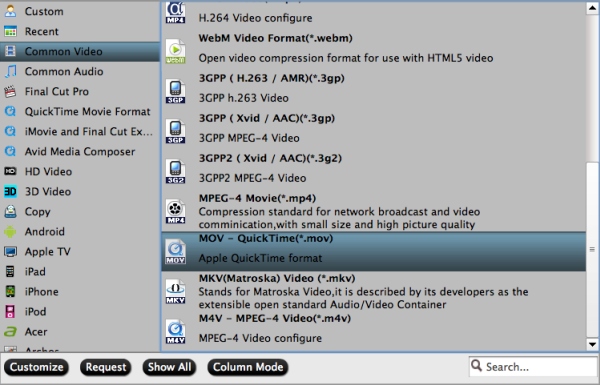
Step 3: Click “Convert” button to start encoding Divx/Xvid AVI files to QT MOV for QuickTime player under Mac OS X(Yosemite included).
Some more helpful features of the AVI to QuickTime Converter for Mac
1. Settings- click to set video resolution, bitrate, frame rate, etc.
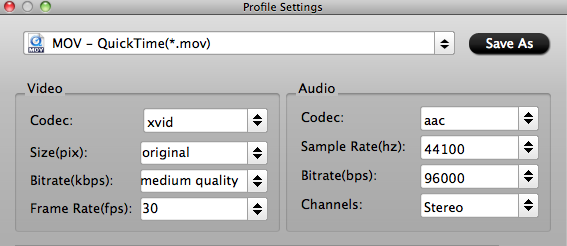
2. Editor (next to “Add” icon)- click to set deinterlace, trim, crop, watermark, subtitles, etc.
3. More Inputs/Outputs- this Mac video converter not only enables you to convert AVI clips to QuickTime, but also supports converting MP4, VOB, MPG, AVI, MKV, WMV to QuickTime and video editing programs like iMovie, FCP, Avid Media Composer, etc.
Once the AVI to QT MOV conversion is done, you can add and import your Divx/Xvid AVI footage into QuickTime player for playing smoothly on Mac with ease.