Want to convert Blu-ray/DVD to AVI format with multi-track for a good enjoyment? This tutorial will tell how to store and play BD/DVD with multiple audio tracks preserving.
As AVI format is a multimedia container which can contain both audio and video data in a file container that allows synchronous audio-with-video playback. And AVI is a popular video format that supported by most portable media player devices. For backing up and storing your Blu-ray/DVD on computer and get them for later watching on Xbox 360, or other media players, video editing apps, online video websites, etc, you need to convert BD/DVD to AVI format at first.
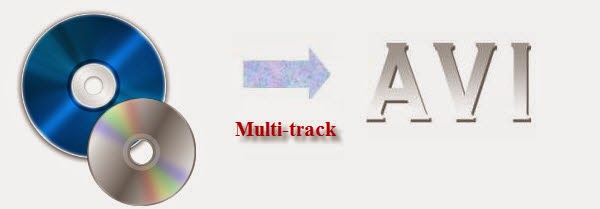
In fact, with the right program, you can get all done easily and quickly. I recommend you Pavtube Bytecopy, which is special designed for users to rip Blu-ray/DVD to MKV/MOV/AVI with multiple audio tracks. Moreover, it's also a professional Blu-ray/DVD ripper, allows you to rip and convert BD/DVD discs to any video format you like. Intimate is, there are many optimized presets for tablet and smartphone, including Kindle Fire HDX, Google Nexus 7/Nexus 10/Nexus 4, Galaxy S4, Galaxy S5, Galaxy Tab 3, iPad, iPhone etc. which will give you best video quality.
Here, this post will give you a guide on how to convert Blu-ray/DVD movies to multi-track AVI format on Windows/Mac.
Tips:
1. When ripping Blu-rays, it is necessary to own an external Blu-ray drive.
2. Mac version is also available: Pavtube Bytecopy for Mac.
Get this ByteCopy installed and let's start the workflow easily.
Step 1. Import Blu-ray/DVD disc, Blu-ray/DVD folder, IFO/ISO image files.
Step 1. Free download and install the Best Blu-ray/Blu-ray Copying & Ripping tool on your PC. Insert Blu-ray/DVD disc to your drive, click "Load files" to import Blu-ray disc. If you have IFO/ISO and BD/DVD folder, choose the corresponding option to load Blu-ray/DVD movies from your computer.
The main title in your Blu-ray/DVD will be checked by default; so let's move on and choose format.
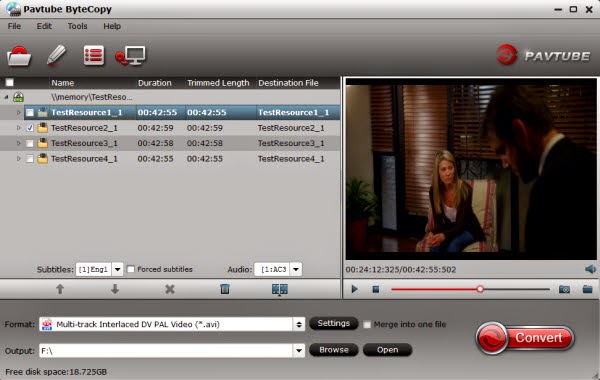
Step 2. Choose format
Click the "Format" drop-down list and choose "Multi-track Video >Multi-track Interlaced DV PAL Video (*.avi)" as below:
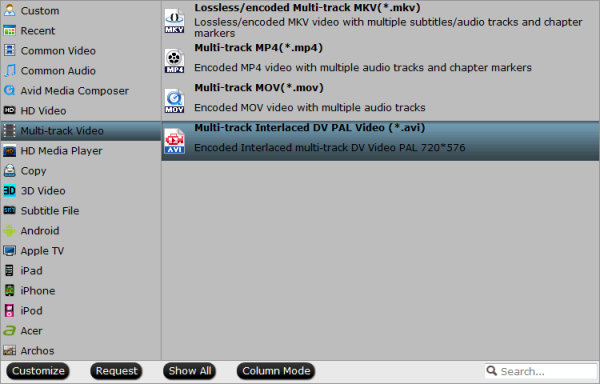
Step 3. Adjust video & audio settings (optional)
Click the "Settings" button to check all video&audio settings. By default it will check all the audio tracks (languages), so if you only need some of the languages, just check the unwanted ones.
Btw, video size, bitrate and frame rate can all be changed if you are not satisfied with default settings. Don't forget to click OK to confirm all the changes.
Step 4. Start conversion.
Click the big red "Convert" to start converting Blu-ray/DVD to AVI with multiple languages.
After conversion, hit the "Open" or "Open output folder" icon to quick locate converted AVI videos, transfer it to your media players for playing. OK! We now can freely watch Blu-ray/DVD movies with multiple languages on AVI-compliant devices.
More related: