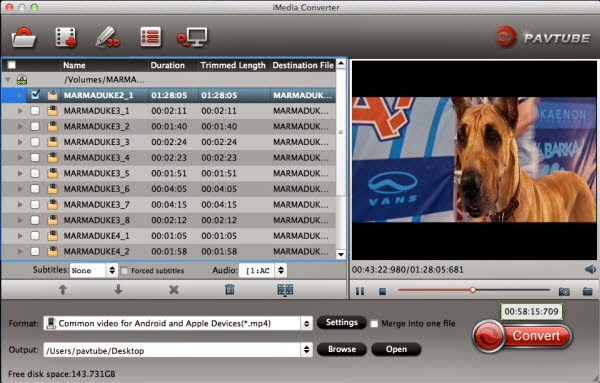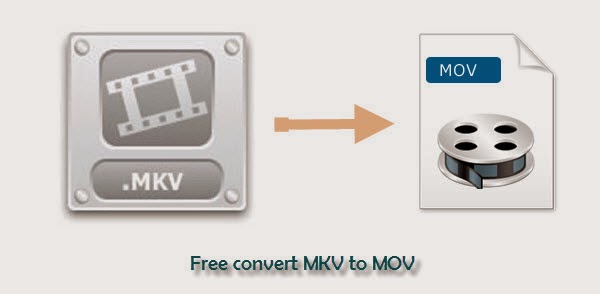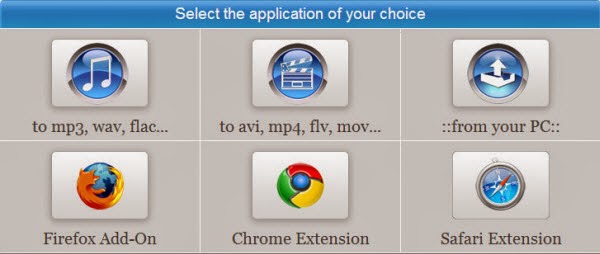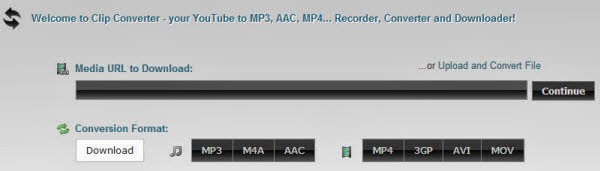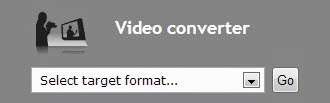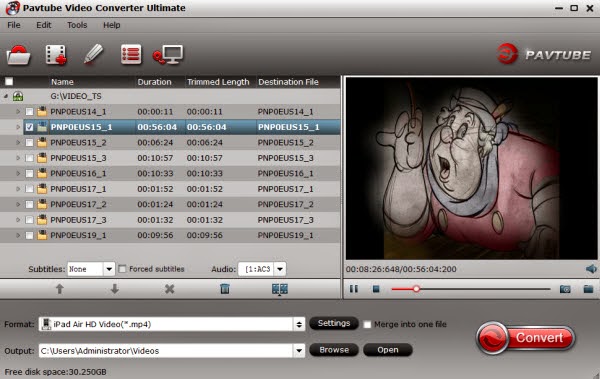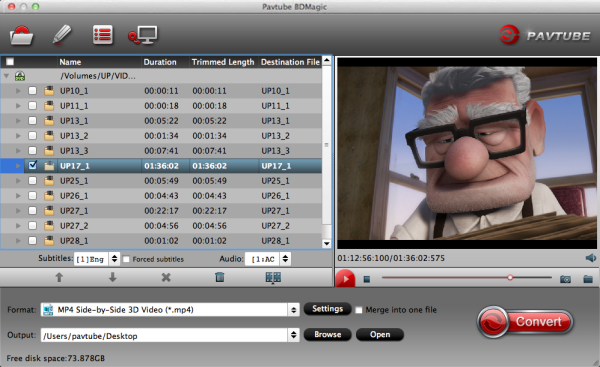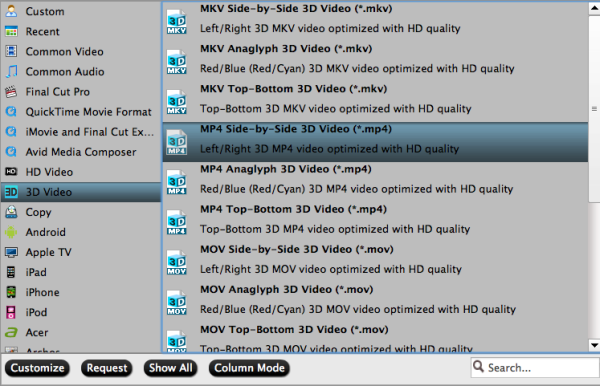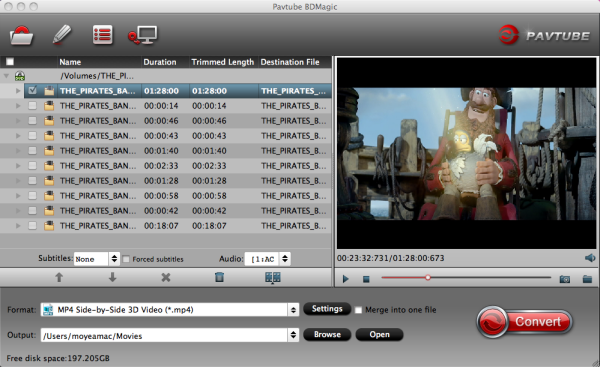Christmas Day is like the Sophie’s Choice of movies—which one are possibly you going to choose? Here’s your 60 second rundown of each of the films coming out on December 25, what they’re about, and whether or not you should see ‘em, with trailers conveniently embedded for each. Ready? Go…


The Wolf of Wall Street.
Leonardo DiCaprio plays a high-rolling stock broker who ends up committing crime and getting in trouble with the government. Jonah Hill and Matthew McConaughey co-star.
Should You See It?: It’s nominated for tons of Golden Globes and Leo is in it, so yes.
The Secret Life of Walter Mitty.
Ben Stiller plays a guy who’s about to lose his job at Life magazine, so he goes on an adventure around the world to try to save it. Kristen Wiig is his love interest.
Should You See It?: It’s a bit weird at times and probably not as comical as you’d expect, but you’ll probably really, really enjoy the ending—and no, that doesn’t spoil it.
Lone Survivor.
Based on a true story of a mission where soldiers were ordered to kill the leader of the Taliban, it’s basically Mark Wahlberg, Taylor Kitsch, and other hot dudes in uniform.
Should You See It? Hello. Mark Wahlberg, Taylor Kitsch, and other hot dudes in uniform.
Grudge Match.
Stallone and DeNiro play boxing rivals who meet up for one last match 30 years later.
Should You See It? Flashbacks to Stallone as Rocky will ensue, so yes, definitely. Always.
47 Ronin.
Keanu Reeves leads a pack of samurai who set out to kill their master.
Should you See It? I mean, I guess, if you’re into that kinda stuff.
Labor Day.
Single mother Kate Winslet falls in love with Josh Brolin, an escaped convict, not realizing he’s an escaped convict. It’s a classic love story, really.
Should You See It? It’s got a solid 66 percent on Rotten Tomatoes, but this film has surprisingly not gotten any awards show buzz despite the caliber of its stars. So it’s a toss-up.
Justin Bieber’s Believe.
The follow-up to 2011′s Never Say Never, following JB on his Believe tour and showing him as way more grown-up than little 16-year-old Biebs.
Should You See It? Yes.
And let’s not forget, there’s also Anchorman 2 and American Hustle, which both came out last week, as options, too! It’s ok to be overwhelmed. It’ll all be over soon.
What movie are you going to see this Christmas? Please comment to let me know! Have a good time with your family members and friends.
Merry Christmas and Happy New Year to all of you!