Overview:
Far more than a single media converter, Pavtube iMedia Converter for Mac integrates a best blu-ray ripper, a dvd ripper and a video converter to help you play Blu-rays, DVDs and videos anywhere. With it, BD/DVD disc backup from disc drive to Mac computer hard drive would no longer be impossible. One click and original file structure with same video quality, multiple audio streams and subtitles are preserved. As an all-in-one toolkit, this app lets you convert virtually any videos including M2TS, MTS, TS, HD H.264/MPEG4 AVC.FLV, AVI, WMV, etc., as well as BD/DVD movies to any format you want to fit your mobile devices such as iPhone 5, new iPad, and Apple TV 3. In addition, it supports native codecs like Apple Intermediate Codec, ProRes, DNxHD to convert standard and HD digital videos to one optimized format for FCP, iMovie, Adobe Premiere in fast speed with the help of Multi cores technology available. Basically you could effortlessly achieve all your multimedia demands on Mac with Pavtube iMedia Converter for Mac and enjoy BD/DVD/video/audio anywhere and anytime you like.
Screenshots:
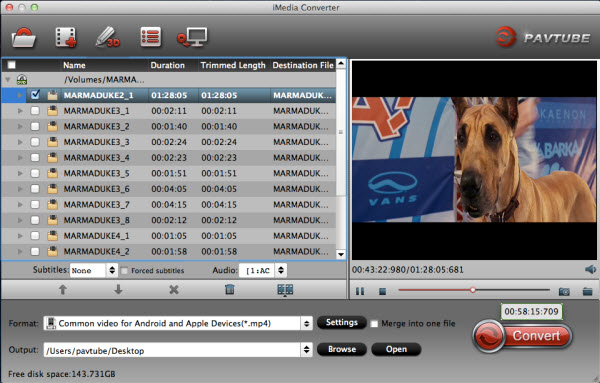
System Requirements:

Key Features:
Support universal media players and devices
iMedia Converter for Mac helps you convert video, Blu-ray and DVD movies to iPad, iPod Touch 4, iPhone, PS3, Xbox 360, Droid X, etc. for well playback. Besides the above mentioned devices, it also supports output files for Samsung Galaxy Tab, WD TV, Apple TV/ATV 2/ ATV 3, Media Server, NAS, Zune, Archos, PSP, Blackberry, Nexus One, HTC Droid, HTC Desire HD, Desire Z, Samsung Galaxy S, and more.
Special focus on High-definition videos
High-definition videos can be compressed to common video or re-coded into other formats retaining HD quality. What's more, deinterlacing facility is provided for eliminating the interlacing lines of HD footage taken with cameras/camcorders.
Full support for recorded TiVo shows
The iMedia Converter for Mac is capable of restoring *.tivo files to lossless *.mpg or *.ts files, trimming out commercials and trans-coding the *.tivo files to *.ts, *.mov, *.vob, *.mpg, *.avi, etc. for burning HD DVD, Blu-ray or DVD.
Convert animated images to video files at ease
With iMedia Converter you will have more fun with animated pictures (GIF image) by converting them to short video files.
Super high conversion speed
Its advanced encoding technology accelerates the conversion speed to great extent. With Pavtube iMedia Converter, you can convert videos, DVDs, Blu-rays much faster than other similar tools.
Multi-task operation and batch conversion
The iMedia Converter for Mac is multi-task based and supports batch conversion, this means you can load in videos, DVD and Blu-ray movies to convert at one time.
Ability to merge files together and trim out unwanted clips
With "Merge into one file" function, video clips, DVD and Blu-ray movies can be merged into one file when it is necessary. With "Trim" function, you can easily cut the selected file to any length and get rid of commercials, titles, header, trailer, etc.
Capture still images as you wish
The iMedia Converter for Mac not only lets you preview the video, but also makes it easy enough for you to take snapshot- simply with one click. You may also change the images to favorable format at specified size.
Advanced audio and video sync technology
The iMedia Converter for Mac adopts advanced audio and video sync technology, and has improved audio video synchronization to perfect performace.
Multiple aspect ratios available
More than switching between 16: 9 and 4:3 aspect ratios, it allows you to set the video to desired value to fit for the screen of your devices and meet your special demands.
Various watermarks options
The program supports different watermarks including text, image (including GIF), and video watermark.
Split selected video file
Using the Split function, you can split the selected video file into required video clips by specifying the clip quantity, duration time and file size.
Auto-shutdown facility
When working with large files, a lot of time is consumed in producing the final video files. To avoid waiting around, you can tick off "Shut down computer after conversion".
Far more than a single media converter, Pavtube iMedia Converter for Mac integrates a best blu-ray ripper, a dvd ripper and a video converter to help you play Blu-rays, DVDs and videos anywhere. With it, BD/DVD disc backup from disc drive to Mac computer hard drive would no longer be impossible. One click and original file structure with same video quality, multiple audio streams and subtitles are preserved. As an all-in-one toolkit, this app lets you convert virtually any videos including M2TS, MTS, TS, HD H.264/MPEG4 AVC.FLV, AVI, WMV, etc., as well as BD/DVD movies to any format you want to fit your mobile devices such as iPhone 5, new iPad, and Apple TV 3. In addition, it supports native codecs like Apple Intermediate Codec, ProRes, DNxHD to convert standard and HD digital videos to one optimized format for FCP, iMovie, Adobe Premiere in fast speed with the help of Multi cores technology available. Basically you could effortlessly achieve all your multimedia demands on Mac with Pavtube iMedia Converter for Mac and enjoy BD/DVD/video/audio anywhere and anytime you like.
Screenshots:
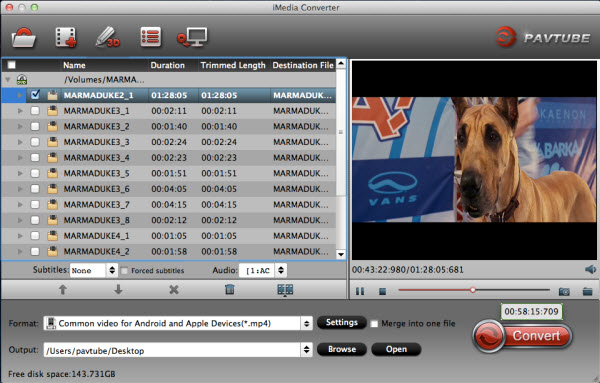
System Requirements:
- Operating System: Mac OS X 10.5 above (including Mac OS X 10.5 Leopard,Mac OS X 10.6 Snow Leopard,Mac OS X 10.7 Lion, OS X 10.8 Mountain Lion, OS X 10.9 Mavericks) on iMac, MacBook, Mac Pro, MacBook Air, MacBook Pro, etc.
- Memory: 512 MB physical RAM or above.
- Processor: Intel processor.
- Monitor: 1024*768 or higher resolution display.
- Optical drive: DVD Drive/Blu-ray Drive.

Key Features:
Support universal media players and devices
iMedia Converter for Mac helps you convert video, Blu-ray and DVD movies to iPad, iPod Touch 4, iPhone, PS3, Xbox 360, Droid X, etc. for well playback. Besides the above mentioned devices, it also supports output files for Samsung Galaxy Tab, WD TV, Apple TV/ATV 2/ ATV 3, Media Server, NAS, Zune, Archos, PSP, Blackberry, Nexus One, HTC Droid, HTC Desire HD, Desire Z, Samsung Galaxy S, and more.
Special focus on High-definition videos
High-definition videos can be compressed to common video or re-coded into other formats retaining HD quality. What's more, deinterlacing facility is provided for eliminating the interlacing lines of HD footage taken with cameras/camcorders.
Full support for recorded TiVo shows
The iMedia Converter for Mac is capable of restoring *.tivo files to lossless *.mpg or *.ts files, trimming out commercials and trans-coding the *.tivo files to *.ts, *.mov, *.vob, *.mpg, *.avi, etc. for burning HD DVD, Blu-ray or DVD.
Convert animated images to video files at ease
With iMedia Converter you will have more fun with animated pictures (GIF image) by converting them to short video files.
Super high conversion speed
Its advanced encoding technology accelerates the conversion speed to great extent. With Pavtube iMedia Converter, you can convert videos, DVDs, Blu-rays much faster than other similar tools.

Multi-task operation and batch conversion
The iMedia Converter for Mac is multi-task based and supports batch conversion, this means you can load in videos, DVD and Blu-ray movies to convert at one time.
Ability to merge files together and trim out unwanted clips
With "Merge into one file" function, video clips, DVD and Blu-ray movies can be merged into one file when it is necessary. With "Trim" function, you can easily cut the selected file to any length and get rid of commercials, titles, header, trailer, etc.
Capture still images as you wish
The iMedia Converter for Mac not only lets you preview the video, but also makes it easy enough for you to take snapshot- simply with one click. You may also change the images to favorable format at specified size.
Advanced audio and video sync technology
The iMedia Converter for Mac adopts advanced audio and video sync technology, and has improved audio video synchronization to perfect performace.
Multiple aspect ratios available
More than switching between 16: 9 and 4:3 aspect ratios, it allows you to set the video to desired value to fit for the screen of your devices and meet your special demands.
Various watermarks options
The program supports different watermarks including text, image (including GIF), and video watermark.
Split selected video file
Using the Split function, you can split the selected video file into required video clips by specifying the clip quantity, duration time and file size.
Auto-shutdown facility
When working with large files, a lot of time is consumed in producing the final video files. To avoid waiting around, you can tick off "Shut down computer after conversion".
- Play Internet torrents movies on Apple TV 3, Apple TV 2 and Apple TV
- How to Sync Music, Photo, Video files from Mac to iPhone 5s?
- Make Samsung Kies work on Mac Mountain Lion
- Import footages/videos/projects into Final Cut Pro X without rendering
- How to Resize, Crop, and Rotate Videos in iMovie (iMovie 11)
- Convert XAVC footage for playing, editing, uploading or burning
- How to add subtitles to MKV movie and burn to DVD with subtitle on Mavericks?
- Import Blackmagic Production Camera 4K Videos to FCP X/7/6

No comments:
Post a Comment