As cloud storage becomes more affordable, physical storage media Blu-rays are quickly becoming a thing of the past. Although Blu-ray ISO image file is convenient for backing up and archiving, It's not natively supported by most digital players. If you have got lots of Blu-ray ISO files and want to rip them to videos stored on a hard drive, converting Blu-ray ISO to H.265 MP4 is a wise choice.

Now it's an opportunity to cut back the video file size with identical quality- convert Blu-ray ISO to HEVC/H.265 MP4 on Mac since H.265/High Efficiency Video Coding (HEVC) is said to double the data compression ratio compared to H.264/MPEG-4 AVC at the same level of video quality. To help users to encode Blu-ray ISO file to H.265 easily, Pavtube Studio has launched a user-requested upgrade for Pavtube BDMagic for Mac is highly recommended to you to rip your favorite Blu-ray ISO movies to HEVC/H.265 MP4 mp4 with best quality and fast speed.
What’s more, this professional Ripper not only can support Blu-ray disc, Blu-ray folders, but also can deal with DVD ISO IFO files, DVDs and DVD folders. Below is a tutorial for you to rip Blu-ray ISO file to HEVC/H.265 MP4 on Mac.
How to Convert Blu-ray ISO to HEVC/H.265 MP4 on Mac
Step 1. Load source Blu-ray ISO file on your Mac
Launch this Blu-ray to H.265 Ripper for Mac and click "File-Load IFO/ISO" button to import Blu-ray ISO file into the program. DVD/BD discs and folders are also supported.

Step 2. Choose output profile
Click on the dropdown menu of "Format" and then move your pointer to "Common Video", under the sublist, "H.265 Video(*.mp4)" as the output format.

What's more, For Windows users, you can turn to Pavtube BDMagic you can rip your Blu-ray ISO to H.264 MKV and AVI, MKV, MPG, WMV for playback.
Step 3. Start Blu-ray ISO to H.265 MP4 conversion
Tap "Convert" button on the main interface to start transcoding Blu-ray ISO movies to H.265 MP4. After the conversion, click "Open" to locate the result videos and then you can play the Blu-ray ISO files on your Mac for playback smoothly.
Additional Tip:
Before ripping, you can click the "Settings" button on the main interface to adjust the profile parameters such as video size, video & audio bitrate, frame rate, etc to meet your own demands.
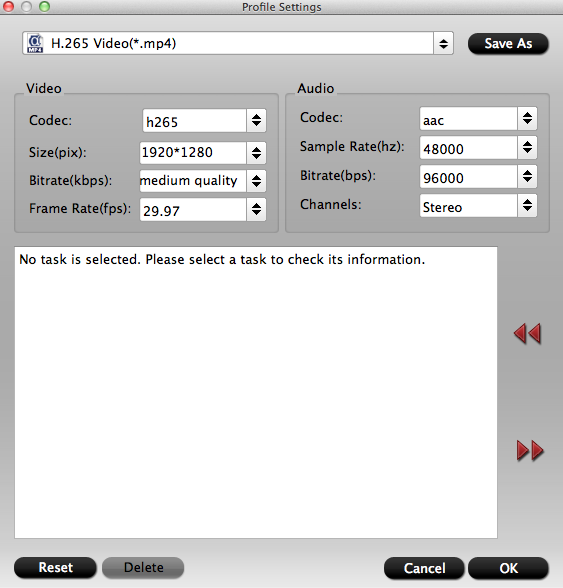
Read More:

Now it's an opportunity to cut back the video file size with identical quality- convert Blu-ray ISO to HEVC/H.265 MP4 on Mac since H.265/High Efficiency Video Coding (HEVC) is said to double the data compression ratio compared to H.264/MPEG-4 AVC at the same level of video quality. To help users to encode Blu-ray ISO file to H.265 easily, Pavtube Studio has launched a user-requested upgrade for Pavtube BDMagic for Mac is highly recommended to you to rip your favorite Blu-ray ISO movies to HEVC/H.265 MP4 mp4 with best quality and fast speed.
What’s more, this professional Ripper not only can support Blu-ray disc, Blu-ray folders, but also can deal with DVD ISO IFO files, DVDs and DVD folders. Below is a tutorial for you to rip Blu-ray ISO file to HEVC/H.265 MP4 on Mac.
How to Convert Blu-ray ISO to HEVC/H.265 MP4 on Mac
Step 1. Load source Blu-ray ISO file on your Mac
Launch this Blu-ray to H.265 Ripper for Mac and click "File-Load IFO/ISO" button to import Blu-ray ISO file into the program. DVD/BD discs and folders are also supported.

Step 2. Choose output profile
Click on the dropdown menu of "Format" and then move your pointer to "Common Video", under the sublist, "H.265 Video(*.mp4)" as the output format.

What's more, For Windows users, you can turn to Pavtube BDMagic you can rip your Blu-ray ISO to H.264 MKV and AVI, MKV, MPG, WMV for playback.
Step 3. Start Blu-ray ISO to H.265 MP4 conversion
Tap "Convert" button on the main interface to start transcoding Blu-ray ISO movies to H.265 MP4. After the conversion, click "Open" to locate the result videos and then you can play the Blu-ray ISO files on your Mac for playback smoothly.
Additional Tip:
Before ripping, you can click the "Settings" button on the main interface to adjust the profile parameters such as video size, video & audio bitrate, frame rate, etc to meet your own demands.
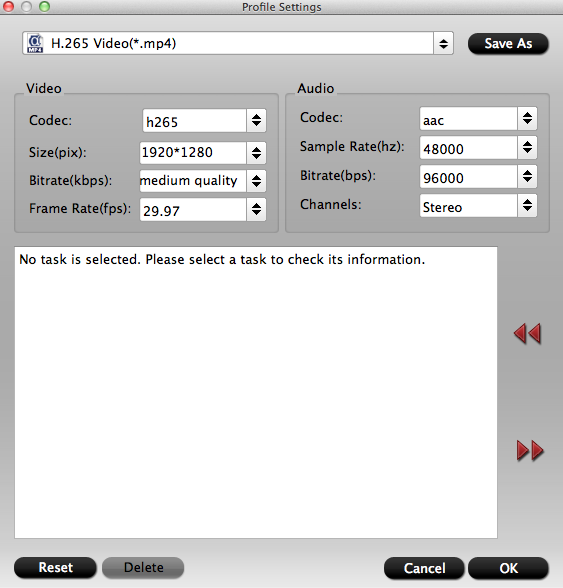
Read More: