In near future, HEVC will be used by almost every content. It is a matter of decision for service whether to send data using HEVC/H.265 instead of MPEG-4/H.264. Many companies have already begun to use HEVC for streaming 4K content. Like the hottest Samsung NX1 has already explore this brand new market. Netflix, Amazon, M-Go also are few of them. If you have got a box of Blu-ray discs and want to rip them for storage and playback with more efficient coding, converting Blu-ray to H.265 MKV is a wise choice.
Follow this page, you will get a guide talks about how to rip Blu-ray movies to H.265 MKV for more efficient coding. Once converted Blu-ray into MKV files with H.265 codec, the videos can be stored on a hard drive, NAS devices or can be easily watched on computer or HDTV without hardware player. Read on reading how to realize Blu-ray to H.265 MKV conversion on Windows or Mac.
To help users who don't know how to rip Blu-ray to H.265 MKV, here we want to introduce the best Blu-ray to H.265 MKV encoder - Pavtube BDMagic to you which has just upgraded with adding H.265 MKV encoding support. Read the review.
You can get H.265/HEVC encoded HD MKV from Blu-ray not only for space-saving storage but also for playing on H.265 compatible multimedia players like VLC, Divx, PotPlayer, Hoid P HEVC H265 Video Player, PowerDVD 14 Ultra, etc with rich media experience. For Mac users, you can turn to Pavtube BDMagic for Mac.
Step-by-Step guide: Encode Blu-ray to H.265/HEVC MKV with ease
Free Download Top Blu-ray to H.265/HEVC MKV Ripper:


Other Download:
- Pavtube old official address: http://www.pavtube.cn/blu-ray-ripper/
- Cnet Download: http://download.cnet.com/Pavtube-BDMagic/3000-7970_4-75922877.html
Step 1. Load Blu-ray movies
Install and launch the best Blu-ray to H.265 MKV Converter program. Insert your Blu-ray disc into your BD drive, and click "Load file(s)" icon to load your Blu-ray movies. You can also import movies files from Blu-ray folder, ISO and DVD discs.
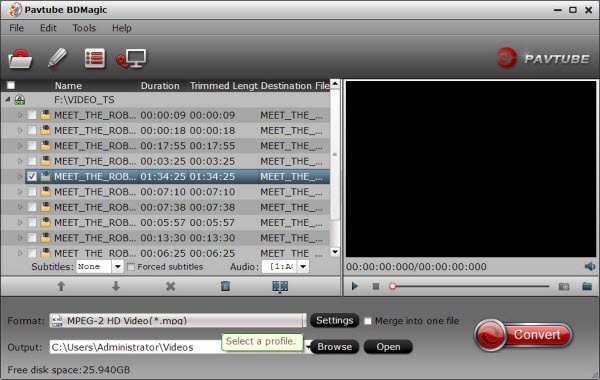
Step 2: Select H.265 encoded HD MKV format to output.
Tap on the "Format" bar to select "HD Video" > "MKV HD Video(*.mp4)" to output, then hit "Settings" on the main interface to open "Profile Settings" window, under Video settings panel, click "Codec" drop-down selection, choose "H.265" as your final output file codec.
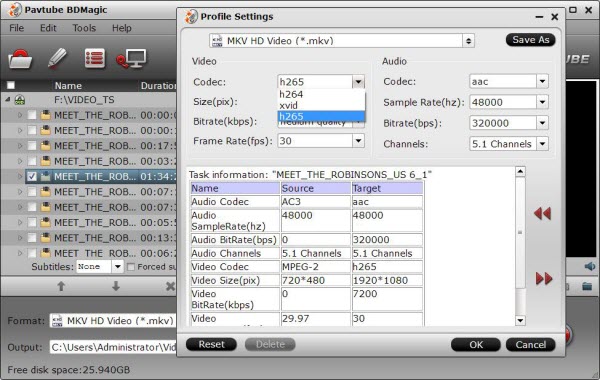
Step 3: Change output file resolution.
If you want to play converted Blu-ray movies on 4K TV, you can upscale the output file resolution to 3840*2160 from "Size(pix)" in the "Profile Settings" window.
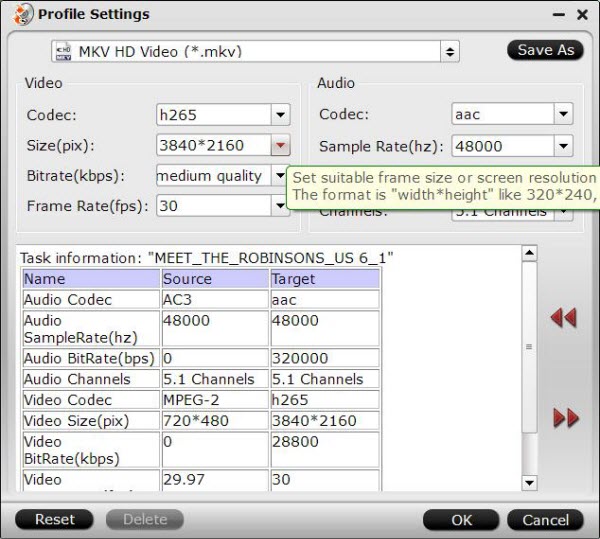
Step 4: Convert Blu-ray to H.265 encoded HD MKV format.
Hit the "Convert" icon on the right-bottom to start the conversion process. Get ripped Blu-ray files by clicking the "Open output folder" button.
Then you will be able to save all your precious Blu-ray movies with subtitle languages and audio tracks well reserved for playing on various H.265 capable players with rich media experience.
Read More:
Follow this page, you will get a guide talks about how to rip Blu-ray movies to H.265 MKV for more efficient coding. Once converted Blu-ray into MKV files with H.265 codec, the videos can be stored on a hard drive, NAS devices or can be easily watched on computer or HDTV without hardware player. Read on reading how to realize Blu-ray to H.265 MKV conversion on Windows or Mac.
To help users who don't know how to rip Blu-ray to H.265 MKV, here we want to introduce the best Blu-ray to H.265 MKV encoder - Pavtube BDMagic to you which has just upgraded with adding H.265 MKV encoding support. Read the review.
You can get H.265/HEVC encoded HD MKV from Blu-ray not only for space-saving storage but also for playing on H.265 compatible multimedia players like VLC, Divx, PotPlayer, Hoid P HEVC H265 Video Player, PowerDVD 14 Ultra, etc with rich media experience. For Mac users, you can turn to Pavtube BDMagic for Mac.
Step-by-Step guide: Encode Blu-ray to H.265/HEVC MKV with ease
Free Download Top Blu-ray to H.265/HEVC MKV Ripper:


Other Download:
- Pavtube old official address: http://www.pavtube.cn/blu-ray-ripper/
- Cnet Download: http://download.cnet.com/Pavtube-BDMagic/3000-7970_4-75922877.html
Step 1. Load Blu-ray movies
Install and launch the best Blu-ray to H.265 MKV Converter program. Insert your Blu-ray disc into your BD drive, and click "Load file(s)" icon to load your Blu-ray movies. You can also import movies files from Blu-ray folder, ISO and DVD discs.
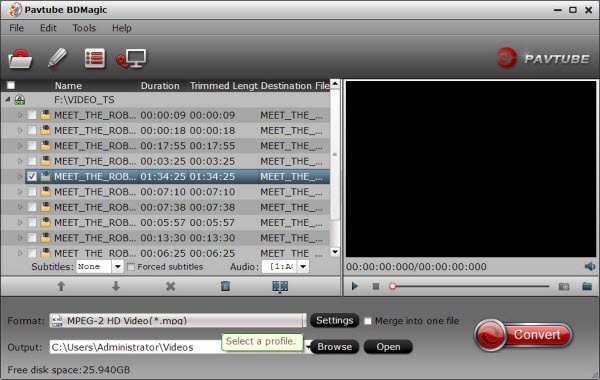
Step 2: Select H.265 encoded HD MKV format to output.
Tap on the "Format" bar to select "HD Video" > "MKV HD Video(*.mp4)" to output, then hit "Settings" on the main interface to open "Profile Settings" window, under Video settings panel, click "Codec" drop-down selection, choose "H.265" as your final output file codec.
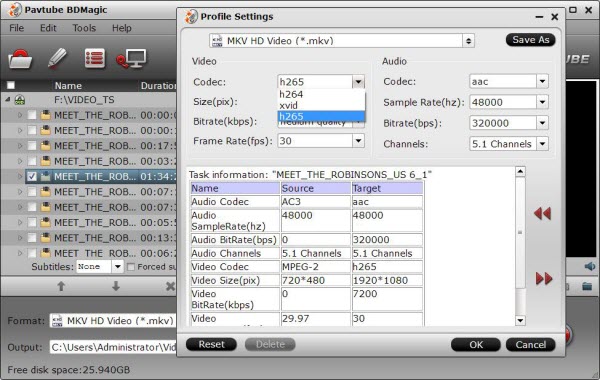
Step 3: Change output file resolution.
If you want to play converted Blu-ray movies on 4K TV, you can upscale the output file resolution to 3840*2160 from "Size(pix)" in the "Profile Settings" window.
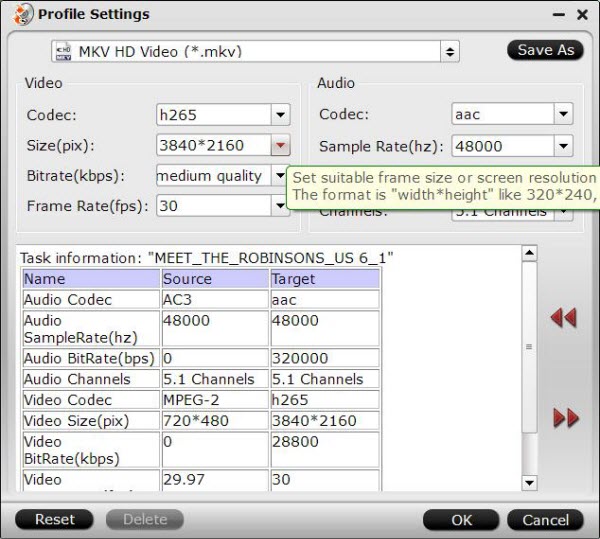
Step 4: Convert Blu-ray to H.265 encoded HD MKV format.
Hit the "Convert" icon on the right-bottom to start the conversion process. Get ripped Blu-ray files by clicking the "Open output folder" button.
Then you will be able to save all your precious Blu-ray movies with subtitle languages and audio tracks well reserved for playing on various H.265 capable players with rich media experience.
Read More:
- Transcode ISO to MP4 on QNAP NAS for Family Slidshows
- Backup Blu-ray to Hard Drive for Streaming Without Limitation
- Extract DVD scenes to ProRes and edit in Final Cut Pro on Mac
- How to Watch Blu-ray on 50" Plasma TV via Plex Server?
- Play Top 10 Steven Spielberg DVD Movies on Android Tablets