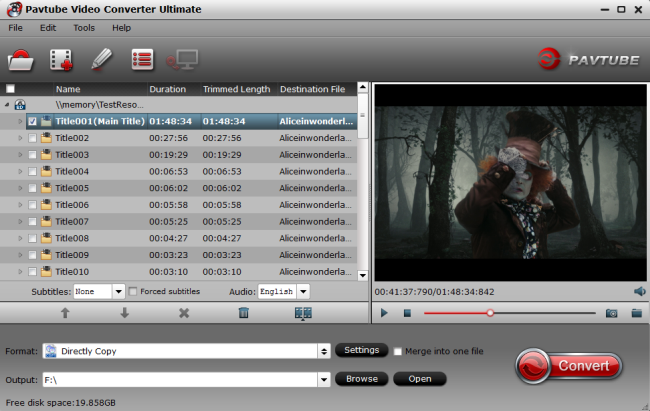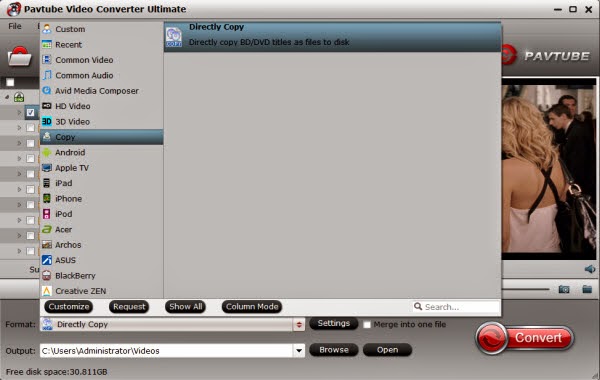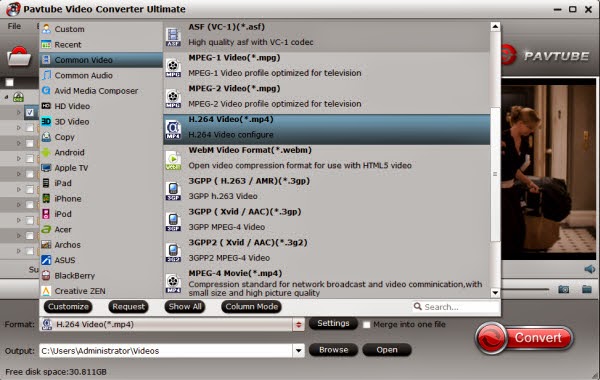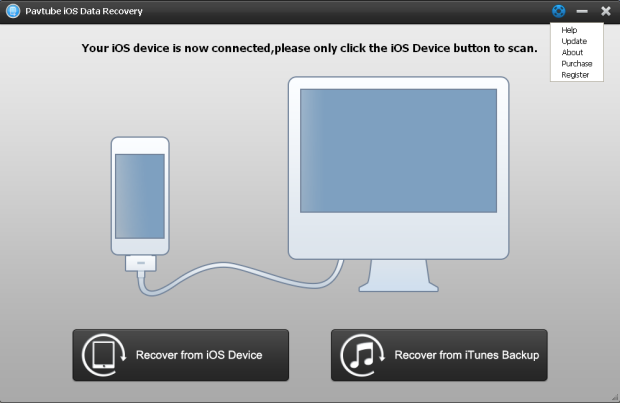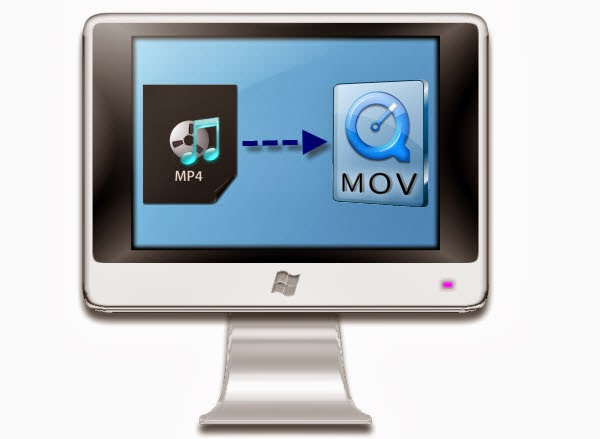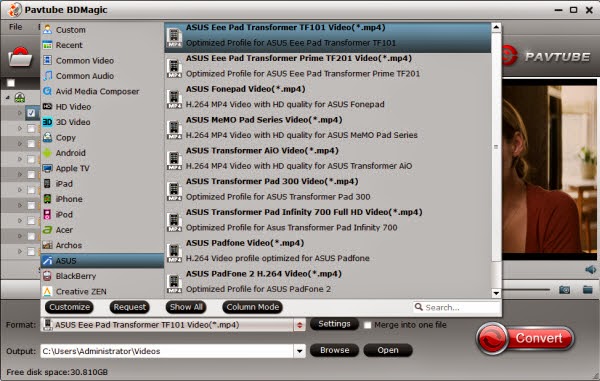This guide will provides you simple way to convert your DVD Disc to MP4 for playing on Galaxy Tab 3 10.1, Galaxy Tab 2 10.1 and Galaxy Tab 10.1 with keeping multiple audio tracks and subtitle streams on Windows or Mac.The 10.1-inch Samsung Galaxy Tab 3 comes with a 1280 by 800 pixel TFT display, 1GB of RAM, 3MP main camera, 1.3MP front-facing snapper, and either 16 or 32GB of on-board storage. But most importantly, Samsung has chosen to equip the 10.1-inch Galaxy Tab 3 model with a dual-core Intel processor running at 1.6GHz. This makes the device one of the first Intel-based Android tablets by Samsung, the 8-inch Tab 3 variant being the second of this kind. There are other Galaxy series ones with the same display like Tab 2 10.1, Tab 10.1.

It is very convenient for video playback with Galaxy Tab series that you can easily take out in bags. Now if you have already had lots of DVD movies, you can rip and convert these DVD collections and take them onto your Galaxy Tab 3 10.1, Galaxy Tab 2 10.1 and Galaxy Tab 10.1 for playing anywhere and anytime.
In addition, you may find most DVDs include multiple audio and subtitle tracks so that people from different countries who speaking different languages can enjoy same movies in their native languages, so is it possible to freely swithing language while playing them in yourGalaxy Tab 3 10.1, Galaxy Tab 2 10.1 and Galaxy Tab 10.1?
To accomplish this goal, you need a powerful DVD Ripper to assist with the process of ripping DVD movies to Galaxy Tab series supported MP4 video file with multiple audio and subtitle streams and you can easily switch audio and subtitle tracks with freely chapter switching.
Pavtube ByteCopy, is such a tool for you. It is a new released BD/DVD backup and ripping program, supports to preserve multiple audio and subtitle streams and leave out unwanted ones, retain chapter information, allow editing videos, etc.
Here we present you a brief instruction about keeping multiple audio and subtitle streams when converting DVDs to MP4 for enjoying on Galaxy Tab 3 10.1, Galaxy Tab 2 10.1 and Galaxy Tab 10.1.
Step 1. Load source DVD Disc
After successful installation of free ByteCopy, launch it, click “Add Disc” icon to add source DVD Disc from disc driver. Or load from DVD folder or IFO/ISO file.

Step 2. Choose output format.
Click the Format button, and you would see lots of profiles listed. To keep multiple audio and subtitle tracks from DVD Disc, you are recommended to choose “Multi-track Video” > “Multi-track MP4 (*.mp4)” for output.

Ps: If you want to lossless backup Blu-ray/DVD to MKV with multiple audio tracks and subtitles preserved for freely swithing language while watching movies, choose "Lossless/encoded Multi-track MKV (*.mkv)”.
Tip: If you want to remove unwanted audio or subtitle stream from original BD/DVD for output, just unselect the box in front of it.

Step 3. Convert DVD Disc with multiple audio and subtitle steams.
Click the Convert button to start converting DVD to MP4 with original subtitles, audios and chapters you choose. Find generated mp4 files by clicking “Open” icon and you can transfer and play DVD Disc with multiple audio and subtitle streams on your Galaxy Tab 3 10.1, Galaxy Tab 2 10.1 and Galaxy Tab 10.1. And you can choose your desired audio stream.
Additional Tips:
1. If you have no idea about Galaxy Tab 3 10.1 file transfer, you can check out the post Transferring files to your Google Galaxy Tab 3 to learn more.
2. If you don't need multi-track format and just want to rip DVD to MP4 for Galaxy Tab 3 10.1, Galaxy Tab 2 10.1 and Galaxy Tab 10.1 enjoying, turn to Pavtube DVDAID.
Realated guides for you:
- Rip Blu-Ray to Plex With Dolby TrueHD Audio
- Rip Blu-Ray to Plex With 5.1 Surround Sound
- Rip Blu-ray to MP4/AVI/MOV with multi-track Audio/Subtitle
- Rip Blu-ray to Lossless MKV with multi-language audio/subtitle
- Convert DVD to lossless/uncompressed MKV
View Pavtube Special Offer page to get more Money-saving Tips:
ByteCopy($42) + Video Converter Ultimate($65) = Only $79.9, Save $27.1
ByteCopy($42) + DVD Creater($35) = Only $44.9, Save $32.1
ByteCopy($42) + Vidpie($29) = Only $54.9, Save $16.1
Video Converter Ultimate($65) + Vidpie($29) = Only $74.9, Save $19.1
ByteCopy($42) + MXF MultiMixer($45) = Only $69.9, Save $16.1