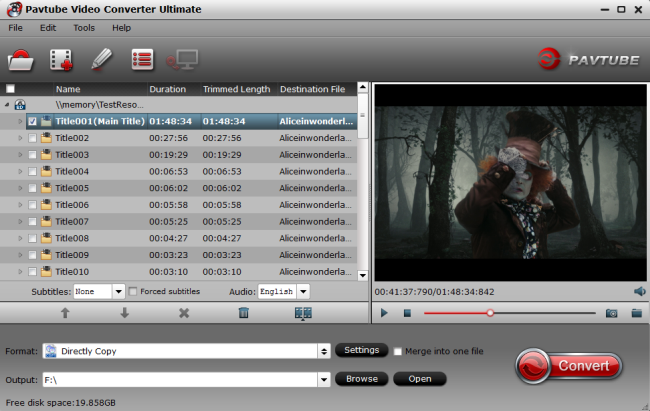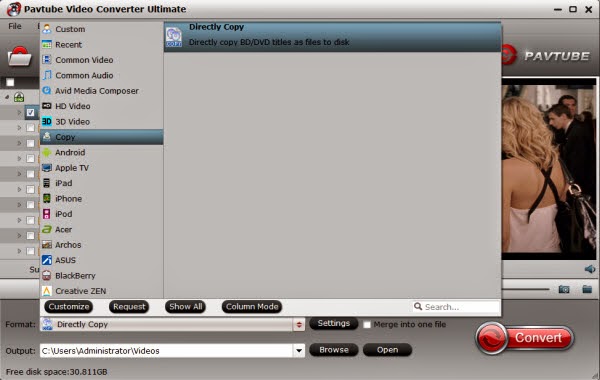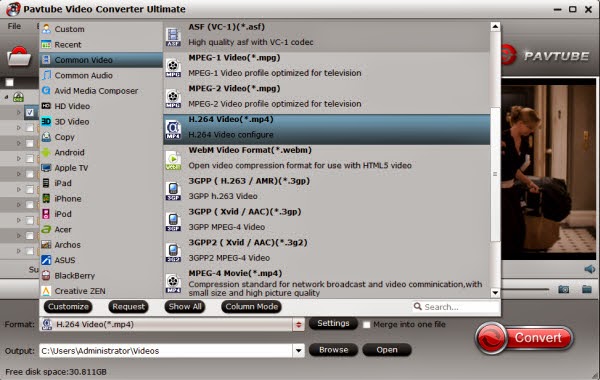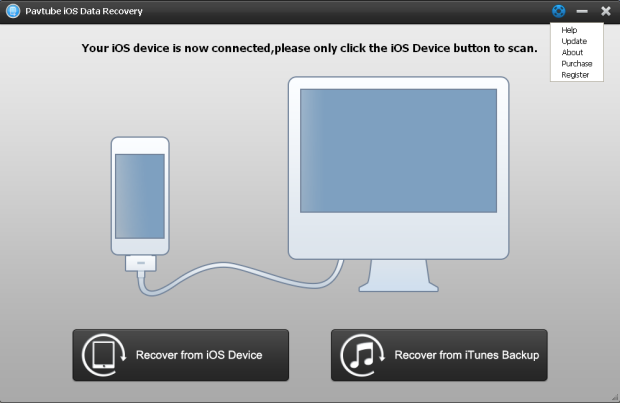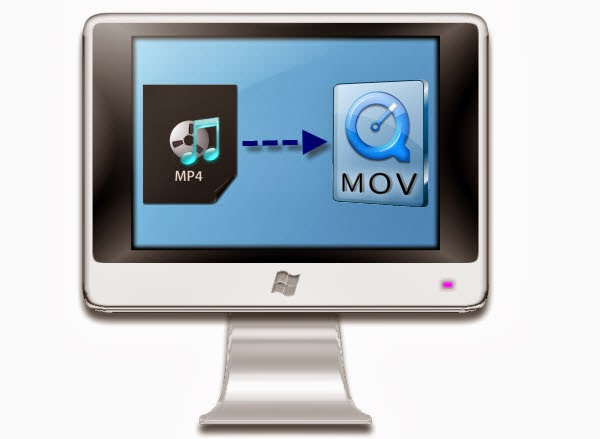Want to enjoy DVD movies on your HTPC for a good enjoyment? This tutorial recommends MPEG-2 as the output format for DVD playback on HTPC.“No more waiting in the queue for a ticket; No more tolerance for the loud; No more submergence in the crowd. Just enjoy your HTPC at home in a free and comfortable posture. Make comments with your friends aloud or even pause or go backward wherever you want...”
As the descriptions above, HTPC has come to our life and make our life more convenient and bring much amusement.
What is HTPC?
HTPC is a home theatre system that is integrated with your personal computer, sometimes called a Media PC or Media Center. These can be purchased from retailers, or you can build them yourself. Building an HTPC gives you a greater degree of choice in the components involved. You can mix and match equipment to your own personal taste.
Why play DVD movies on HTPC?
HTPC has incredible excellences such as flexible configuration, powerful processing ability, outstanding display, cheap and high-capacity storage and abundant software support, which enables DVD movies playback with high quality, giving people a brand new visual experience.

Apart from these qualities, HTPC also can be applied to:
- Being used as an integrated downloading/recording box
- Wireless audio/video streaming from main PC
- Highly configurable post-processing and upgrading
- Supporting file formats as many as possible
- Saving lots of files as buffer
- Online suffering and gaming
- Adjusting image color with a calibrator
What format for ripping DVD onto HTPC
As HTPC is powerful enough to support all possible video formats, you can backup DVD to ISO image, copy DVD to VITEO_TS file, or just convert to MP4, MOV, MKV, etc. Here we take MPEG-2 as an example.
Note: If you want to enjoy DVD movies on HTPC with multiple tracks and multiple subtitles (if the original DVD has any), it is recommend converting to MKV with ByteCopy which also can preserver the chapter information.
How to play DVD MPEG-2 video on HTPC
In order to convert DVD to MPEG-2 and play MPEG-2 video on HTPC, you should download a fast and trustworthy DVD to MPEG-2 ripper. Pavtube DVDAID (or DVDAID for Mac) is such a professional converter to meet your demand. This software will help you rip latest DVD disc movies to any formats you need, such as MKV, WMV, MOV, MO4, etc. This DVD converter has powerful feature, with it you can adjust the subtitle, select chapter and adjust output video and audio parameters, such as adjust audio to Dolby 5.1 channel. What’s more, it can also rip DVD ISO files, DVD folder fires, DVD IFO files.
Now please follow the easy guide below to rip DVD to MPEG-2 for playing on HTPC.
1. Free download and install DVDAID for Windows/Mac launch it as the best DVD video converter.
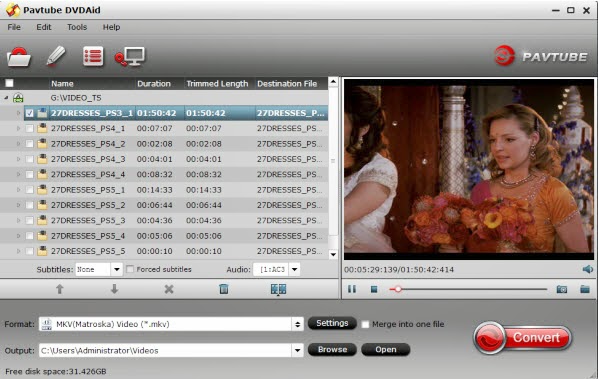
2. Load your DVD movie to this program, it supports DVD disc, DVD ISO/IFO file, DVD folder.
3. Choose output format you need, For example, to rip DVD to MPEG-2, you just need to choose "Common Video> MPEG-2 format" in the format column, for other formats, just choose as you want.

PS: If you just leave out the extract and just output the main movie, “Directly Copy” is your first choice which save storage and conversion time.

4. Click convert button to rip DVD to MPEG-2 file.
This software equipped with NVIDIA CUDA and AMD APP acceleration technology, so it will rip DVD at a fast speed, when the conversion finished, you can stream the videos to HTPC and use them as you want.
Still have trouble about ripping DVD on HTPC? Never mind, Pavtube has professional support team to provide the help you need, free to Email us: support@pavtube.com (Win)
macsupport@pavtube.com (Mac)
Realated Software
Pavtube Video Converter Ultimate: An all-in-one solution to rip Blu-ray fiscs, standard DVDs and convert almost all kinds of videos to universal video and audio files type.
Pavtube iMedia Converter for Mac: Mac version of Pavtube Video Converter Ultimate Platinum, runs perfectly on Mac OS X Tiger/Leopard/Snow Leopard, convert BD/DVD and videos to the formats that are playable on Mac computer, as well as iPhone, iPod, iPad, Apple TV, etc.
Pavtube DVD Creator: Let you burn all kinds of video source to playable DVD.
Pavtube DVD Creator for Mac: Professional and fast DVD burner on Mac OS, provides the perfect solution to burn DVD folder/ISO image/various video formats to DVD.
Related Source
Pavtube Studio release Free DVD Ripper, Free Video DVD Converter Ultimate
Play DVD movies on LG 32LV2400 HDTV and Nook HD
Enjoy commercial DVDs on your wide screen TV via WD TV Mini Media Player