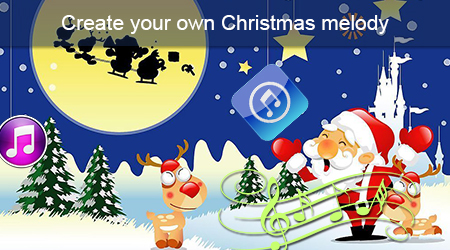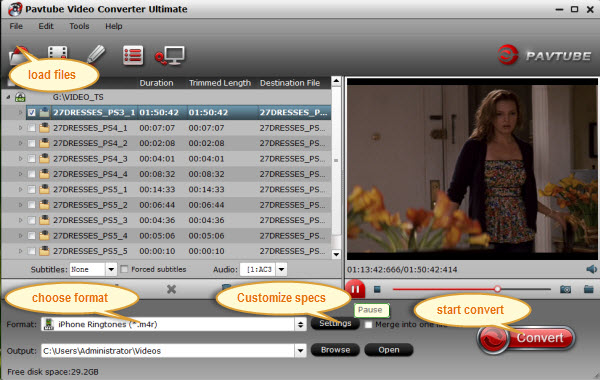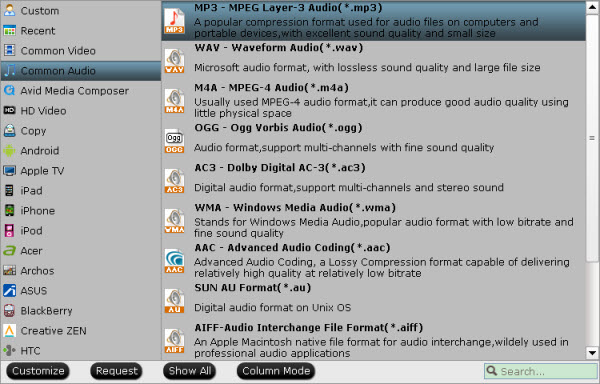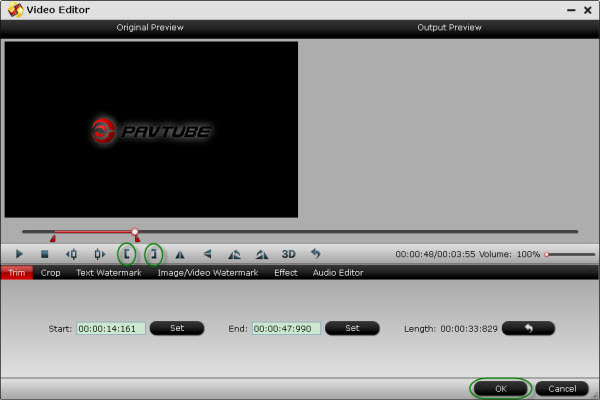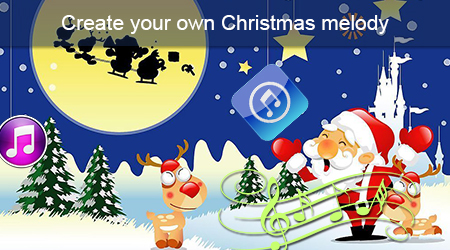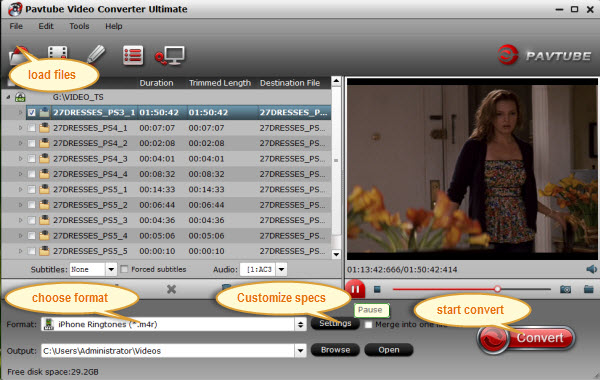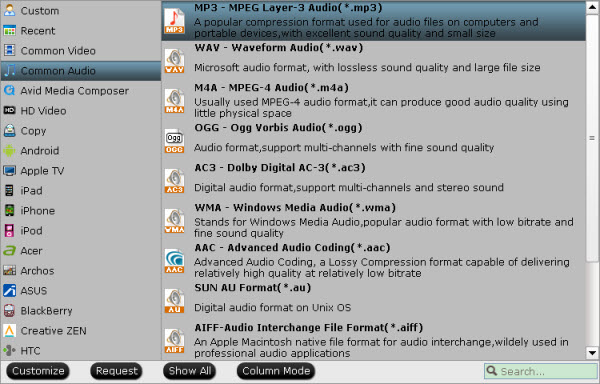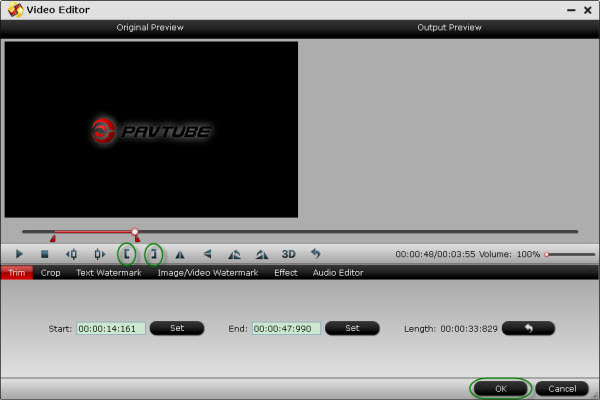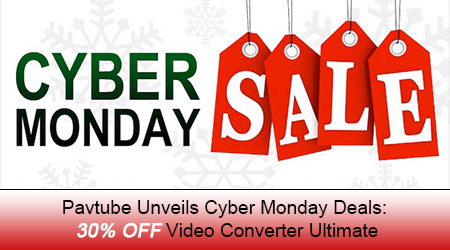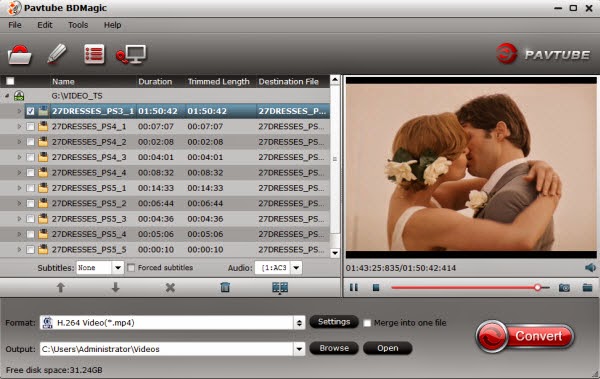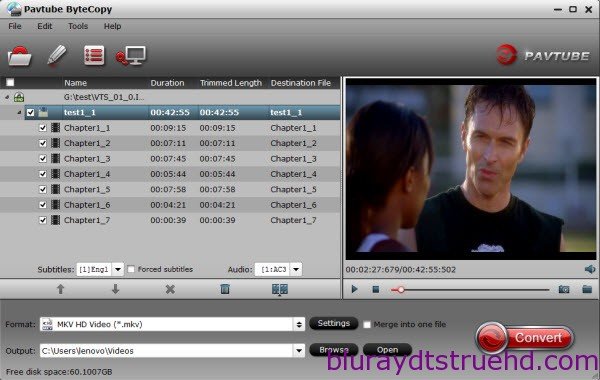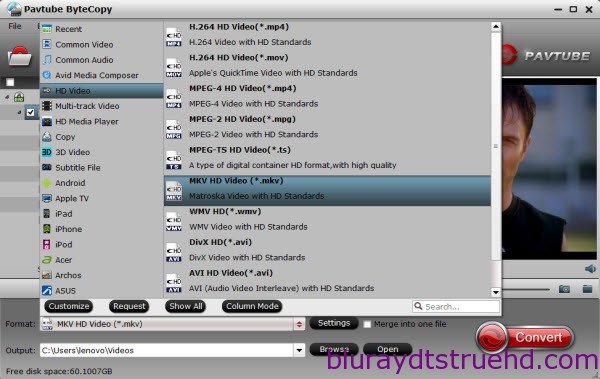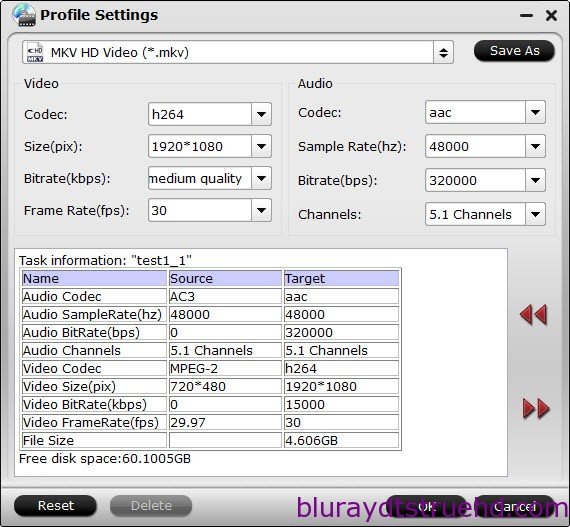“Ho, ho, ho! Merry Christmas!” Do something jolly for your phone: download Christmas Ringtones and listen to best Christmas songs and music in the form of cool ringtones!Spread Christmas spirit even on your phone! Listen to best Xmas ringtones and enjoy some of your favorite Christmas carols and songs. The season of holidays is coming and this app combines best Christmas songs and most popular Christmas music as top ringtones for your phone. With Christmas classics and fun Christmas tunes, this holiday is bound to be merry. Treat your phone to cool ringtones and listen to free Christmas music all day long! Holidays are coming. Download Christmas Ringtones and get ready to embrace them even when you get a text or notification! Send a lovely Christmas message and set your Christmas sms tones so that the texts you receive always remind you of the jolly time of the year.Christmas is almost here and we are pretty sure you have much to do. However, while you are running around searching for presents, decorations, food and drinks for your Xmas feast, don’t forget about one of the most important thing of any holiday – music. “Jingle Bells”, “We Wish You a Merry Christmas”, “Deck the Halls” are the Christmas carols we all know and love since the childhood. They have thousand versions for any taste and mood. Let’s listen to the most popular of them.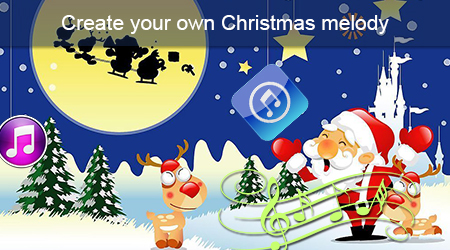 Top 10 Holiday Ringtones “All I Want For Christmas Is You,” by Mariah Carey“Santa Baby,” by Eartha Kitt“Carol Of The Bells,” by Trans-Siberian Orchestra“Chipmunk Song – Christmas Don’t Be Late (1999 Dig Remaster),” by The Chipmunks“Santa Baby,” by Taylor Swift“This Christmas,” by Chris Brown“It’s The Most Wonderful Time Of The Year,” by Andy Williams“Christmas Canon,” by Trans-Siberian Orchestra“My Only Wish (This Year),” by Britney Spears“All I Want For Christmas Is A Real Good Tan,” by Kenny ChesneyTop 10 Holiday Ringback Tones“All I Want For Christmas Is You,” by Mariah Carey“Santa Baby,” by Eartha Kitt“Carol Of The Bells,” by Trans-Siberian Orchestra“This Christmas (Hang All The Mistletoe),” by Chris Brown“The Chipmunk Song,” by Alvin And The Chipmunks“Feliz Navidad,” by Jose Feliciano“Have Yourself A Merry Little Christmas,” by Luther Vandross“It’s The Most Wonderful Time Of The Year,” by Andy Williams“All I Want For Christmas Is A Real Good Tan,” by Kenny Chesney“Let It Snow,” by Boyz II Men Source:http://www.gomonews.com/verizon-top-10-holiday-ringtones-ringback-tones-jukebox-and-v-cast-hits/Tips: How to cut 30 seconds from a song to save as Android’s ringtone?If you have a long mp3 track that you want to cut into a smaller mp3 track comprising of your favorite part from the Christmas Songs whole track only, you do not need to consult high-end music editing software. Pavtube Video Converter Ultimate, is the one click solution to all your music cutting problems. It is easy to use for both novice and advanced users and presents a hassle free alternative to the traditional music editing software. With support for more than 150 media formats and ability to run on both Windows and Mac operating systems,Pavtube Official Website and Pavtube Facebook are now holding the biggest sale for this Weekend with fantastic 35% off discounts and giveaway. Pay less to get powerful Blu-ray/DVD/Video Converter to build your own home media center on this Weekend of Nov.25 2015! Follow the guide below to split/trim/cut an audio.It can be downloaded as below:
Top 10 Holiday Ringtones “All I Want For Christmas Is You,” by Mariah Carey“Santa Baby,” by Eartha Kitt“Carol Of The Bells,” by Trans-Siberian Orchestra“Chipmunk Song – Christmas Don’t Be Late (1999 Dig Remaster),” by The Chipmunks“Santa Baby,” by Taylor Swift“This Christmas,” by Chris Brown“It’s The Most Wonderful Time Of The Year,” by Andy Williams“Christmas Canon,” by Trans-Siberian Orchestra“My Only Wish (This Year),” by Britney Spears“All I Want For Christmas Is A Real Good Tan,” by Kenny ChesneyTop 10 Holiday Ringback Tones“All I Want For Christmas Is You,” by Mariah Carey“Santa Baby,” by Eartha Kitt“Carol Of The Bells,” by Trans-Siberian Orchestra“This Christmas (Hang All The Mistletoe),” by Chris Brown“The Chipmunk Song,” by Alvin And The Chipmunks“Feliz Navidad,” by Jose Feliciano“Have Yourself A Merry Little Christmas,” by Luther Vandross“It’s The Most Wonderful Time Of The Year,” by Andy Williams“All I Want For Christmas Is A Real Good Tan,” by Kenny Chesney“Let It Snow,” by Boyz II Men Source:http://www.gomonews.com/verizon-top-10-holiday-ringtones-ringback-tones-jukebox-and-v-cast-hits/Tips: How to cut 30 seconds from a song to save as Android’s ringtone?If you have a long mp3 track that you want to cut into a smaller mp3 track comprising of your favorite part from the Christmas Songs whole track only, you do not need to consult high-end music editing software. Pavtube Video Converter Ultimate, is the one click solution to all your music cutting problems. It is easy to use for both novice and advanced users and presents a hassle free alternative to the traditional music editing software. With support for more than 150 media formats and ability to run on both Windows and Mac operating systems,Pavtube Official Website and Pavtube Facebook are now holding the biggest sale for this Weekend with fantastic 35% off discounts and giveaway. Pay less to get powerful Blu-ray/DVD/Video Converter to build your own home media center on this Weekend of Nov.25 2015! Follow the guide below to split/trim/cut an audio.It can be downloaded as below:
 Other Download:- Pavtube old official address: http://www.pavtube.cn/blu-ray-video-converter-ultimate/- Cnet Download: http://download.cnet.com/Pavtube-Video-Converter-Ultimate/3000-2194_4-75938564.html 1. Run the Pavtube Video Converter Ultimate on computer. Drag and drop the audio to the software.
Other Download:- Pavtube old official address: http://www.pavtube.cn/blu-ray-video-converter-ultimate/- Cnet Download: http://download.cnet.com/Pavtube-Video-Converter-Ultimate/3000-2194_4-75938564.html 1. Run the Pavtube Video Converter Ultimate on computer. Drag and drop the audio to the software.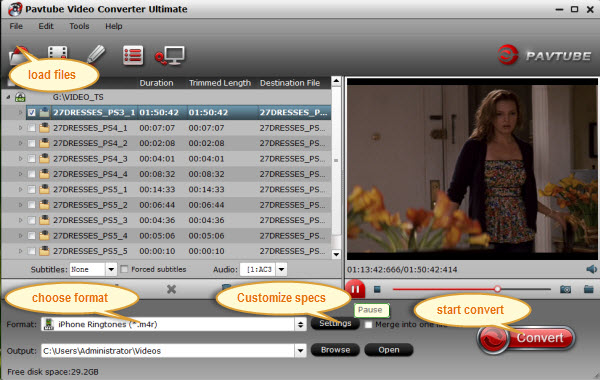 Supported input audio format: *.au, *.mp3, *.dts, *.ac3, *.mp2, *.m4a, *.flac, *.ape, *.ogg, *.8svx, *.aiff,*.aif, *.caf, *.dts, *.smv, *.tta, *.voc, *.aac.2. Click on the “Format” bar and choose “Common Audio>> MP3 - MPEG Layer-3 Audio(*.mp3)” from its drop-down list.
Supported input audio format: *.au, *.mp3, *.dts, *.ac3, *.mp2, *.m4a, *.flac, *.ape, *.ogg, *.8svx, *.aiff,*.aif, *.caf, *.dts, *.smv, *.tta, *.voc, *.aac.2. Click on the “Format” bar and choose “Common Audio>> MP3 - MPEG Layer-3 Audio(*.mp3)” from its drop-down list.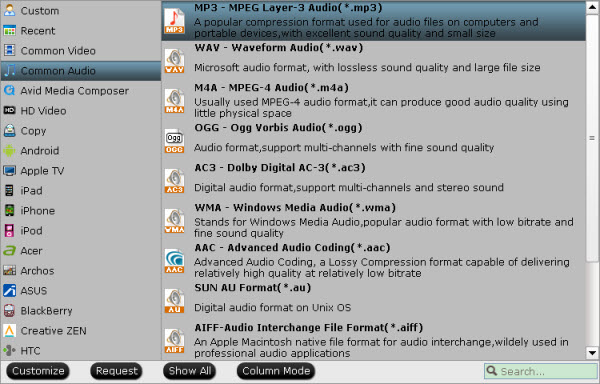 3. Select the audio in file list, click “Edit” button.4. In the Video Editor, set starting and ending time. Click the “Play” button to play the audio. When it plays to where you would like to set as starting time, click the left square bracket to set it, and use the right square bracket to set the ending time in the same way. Click “OK” to save your settings.
3. Select the audio in file list, click “Edit” button.4. In the Video Editor, set starting and ending time. Click the “Play” button to play the audio. When it plays to where you would like to set as starting time, click the left square bracket to set it, and use the right square bracket to set the ending time in the same way. Click “OK” to save your settings.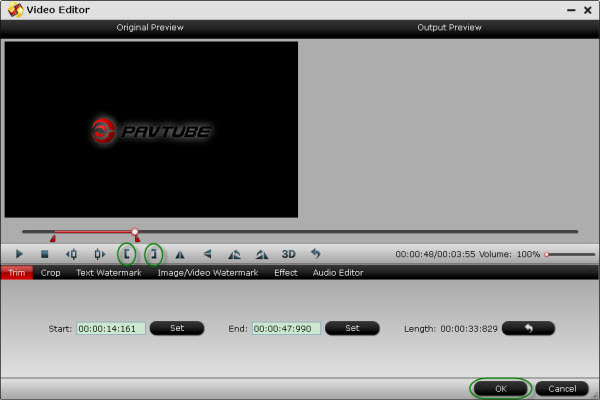 5. Back to the main interface, click the "Convert" button to cut and save selected section as MP3 file.6. The process may take a few seconds. When conversion completes, press “Open” to find clipped MP3.7. Now transfer the Christmas song to Galaxy Series (how to transfer file to Android Tablets and Smartphones). Play the Christmas song on your devices and set it as ringtone.The Pavtube Video Converter Ultimate also lets you extract audios from AVI, MKV, MP4, WMV, MPEG, MPG, FLV (Flash Video), MOV, MP4, 3GP video files and save the audio track to MP3/ WMA/ WAV/ AAC/ AC3/ MKA/ FLAC files. Now, you may have no issues on Christmas ringtone MP3. Just share it with your friends. Enjoy! Read More:
5. Back to the main interface, click the "Convert" button to cut and save selected section as MP3 file.6. The process may take a few seconds. When conversion completes, press “Open” to find clipped MP3.7. Now transfer the Christmas song to Galaxy Series (how to transfer file to Android Tablets and Smartphones). Play the Christmas song on your devices and set it as ringtone.The Pavtube Video Converter Ultimate also lets you extract audios from AVI, MKV, MP4, WMV, MPEG, MPG, FLV (Flash Video), MOV, MP4, 3GP video files and save the audio track to MP3/ WMA/ WAV/ AAC/ AC3/ MKA/ FLAC files. Now, you may have no issues on Christmas ringtone MP3. Just share it with your friends. Enjoy! Read More:
Cyber Monday is held up as the ultimate shopping day, but Pavtube actually offers more awesome deals. Of course, there are great sales to be found throughout the Black Friday season, with Cyber Monday deals adding their fair share of savings to the mix. 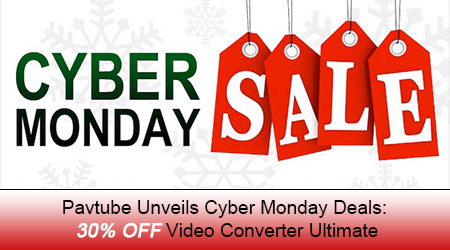 Generally, during this special shopping season, most movie fans will keep track of all the deals by visiting the online shopping sites, like Amazon, Tigerdirect, Buy, Ebay, etc to get their favorite Blu-ray/DVD movies with big discounts or free download the latest HD Movies from Youtube, Viemo and other website as you like. Then how to keep these Blu-ray/DVD Movies in safe from scratch or enjoy them on PC, Mac OS X El Capitan, iPhone 6S/6S Plus? How to playback MKV, AVI, WMV, FLV, M2TS download files on PS4, Galaxy S7, WDTV, Apple TV4? Pavtube Software provides perfect solution to backup or copy Blu-ray/DVD and rip/convert them to the formats that playback on your computer or portable devices. Wanna get the Top Cyber Monday Hot deal Software, the industry leader in the field of Blu-ray/DVD/HD/4K video video software, today Pavtube rolls out 2015 Autumn Promotion, offering up to 50% off discount on Blu-ray/DVD/HD/4K video software, covering world-famous DVD ripping/HD Videos and backup software – Pavtube Video Converter Ultimate. It is the first super promotion since the Blu-ray/DVD ripper and HD video converter is upgraded to support Any Videos to new Apple, Samsung and Sony devices accepted formats and resolutions. This deal will benefit anyone looking for ultimate yet cost-effective solutions to rip DVDs including encrypted DVDs, convert videos, download videos, edit videos, and even stream video audio files. Free Download and trail:
Generally, during this special shopping season, most movie fans will keep track of all the deals by visiting the online shopping sites, like Amazon, Tigerdirect, Buy, Ebay, etc to get their favorite Blu-ray/DVD movies with big discounts or free download the latest HD Movies from Youtube, Viemo and other website as you like. Then how to keep these Blu-ray/DVD Movies in safe from scratch or enjoy them on PC, Mac OS X El Capitan, iPhone 6S/6S Plus? How to playback MKV, AVI, WMV, FLV, M2TS download files on PS4, Galaxy S7, WDTV, Apple TV4? Pavtube Software provides perfect solution to backup or copy Blu-ray/DVD and rip/convert them to the formats that playback on your computer or portable devices. Wanna get the Top Cyber Monday Hot deal Software, the industry leader in the field of Blu-ray/DVD/HD/4K video video software, today Pavtube rolls out 2015 Autumn Promotion, offering up to 50% off discount on Blu-ray/DVD/HD/4K video software, covering world-famous DVD ripping/HD Videos and backup software – Pavtube Video Converter Ultimate. It is the first super promotion since the Blu-ray/DVD ripper and HD video converter is upgraded to support Any Videos to new Apple, Samsung and Sony devices accepted formats and resolutions. This deal will benefit anyone looking for ultimate yet cost-effective solutions to rip DVDs including encrypted DVDs, convert videos, download videos, edit videos, and even stream video audio files. Free Download and trail: 
 Other Download:- Pavtube old official address: http://www.pavtube.cn/blu-ray-video-converter-ultimate/- Cnet Download: http://download.cnet.com/Pavtube-Video-Converter-Ultimate/3000-2194_4-75938564.htmlBesides, Pavtube Video/BD/DVD software can convert Blu-ray/DVD, 4K/SD/HD video in any format to H.265 MP4/MKV,M3U8, MP4, MOV, MKV, AVI, M4V, etc. If you have Blurays, DVDs and MKV, AVI ,MTS, MXF, Tivo, MOV, MP4, M4V, Xvid, VOB, etc. video files to convert, it's the best time to get key Pavtube 30% OFF code now! DVD Backup More Features - Besides ripping classic Thanksgiving-centered DVDs, this gift also rips the latest released DVDs, including Inside Out, Terminator Genisys, Jurassic World, Avengers: Age of Ultron, Furious 7 and more in a short period of time and that too, without having to struggle too much.Video Editor Features - After you record the happy time, you maybe want to edit the shooting in iMovie, FCP, Premiere Pro CC, etc before you sent it to your other family members or share it on Facebook. This Video Converter can also help you convert your HD/4K shoot to H.265 MKV/MP4, HD MP4, QuickTime, MOV, ProRes, AIC, DNxHD, MPEG-2, WMV, H.264, MPEG-4, etc. for your FCP X, iMovie, Premiere Pro CC, Sony Vegas Pro 13, Windows Media Player, VLC, Youtube, etc. On Windows 10/8.1/8/7/XP. Cyber Monday Deals: Nov. 25 - Nov. 28 2015 Hot Search: Blu-ray Tips | DVD Tips | Chromecast Tips | Roku Tips | PS4 TipsTips - Pavtube Video Converter Ultimate for Windows/Mac Guides
That’s All!PS. Have more questions about how to download, buy and use our Blu-ray/DVD Ripper, various Video Converter programs, please feel free to contact us>> or leave a message on our Official Facebook.
Other Download:- Pavtube old official address: http://www.pavtube.cn/blu-ray-video-converter-ultimate/- Cnet Download: http://download.cnet.com/Pavtube-Video-Converter-Ultimate/3000-2194_4-75938564.htmlBesides, Pavtube Video/BD/DVD software can convert Blu-ray/DVD, 4K/SD/HD video in any format to H.265 MP4/MKV,M3U8, MP4, MOV, MKV, AVI, M4V, etc. If you have Blurays, DVDs and MKV, AVI ,MTS, MXF, Tivo, MOV, MP4, M4V, Xvid, VOB, etc. video files to convert, it's the best time to get key Pavtube 30% OFF code now! DVD Backup More Features - Besides ripping classic Thanksgiving-centered DVDs, this gift also rips the latest released DVDs, including Inside Out, Terminator Genisys, Jurassic World, Avengers: Age of Ultron, Furious 7 and more in a short period of time and that too, without having to struggle too much.Video Editor Features - After you record the happy time, you maybe want to edit the shooting in iMovie, FCP, Premiere Pro CC, etc before you sent it to your other family members or share it on Facebook. This Video Converter can also help you convert your HD/4K shoot to H.265 MKV/MP4, HD MP4, QuickTime, MOV, ProRes, AIC, DNxHD, MPEG-2, WMV, H.264, MPEG-4, etc. for your FCP X, iMovie, Premiere Pro CC, Sony Vegas Pro 13, Windows Media Player, VLC, Youtube, etc. On Windows 10/8.1/8/7/XP. Cyber Monday Deals: Nov. 25 - Nov. 28 2015 Hot Search: Blu-ray Tips | DVD Tips | Chromecast Tips | Roku Tips | PS4 TipsTips - Pavtube Video Converter Ultimate for Windows/Mac Guides
That’s All!PS. Have more questions about how to download, buy and use our Blu-ray/DVD Ripper, various Video Converter programs, please feel free to contact us>> or leave a message on our Official Facebook.
As far as we know, HiMedia Q5 is the only Android box boasting 7.1 HD audio support from (sorta) out of the box and also the promised ability to play 2D/3D Blu-ray ISO makes it stand out. But actually, not all Blu-ray movies can be played smoothly on HiMedia Q5. Although the new HiMedia Q5 has claims that it has also recently improved the handling of content encoded at 23.976 frames per second (most movies and Blu-rays and usually labelled as 24p), but there are still many users that reported it sometimes plays Blu-rays with stutter and the odd audio dropout with 23.976 files. In this way, we seem to need to manually adjust the settings if we plan to play Blu-ray on HiMedia Q5 at its best. You can use Pavtube BDMagic (Review) to get the work done. It can convert any commercial and region-locked Blu-ray, ISO image files to HiMedia Q5 more compatible video,like MP4, AVI, MOV, MKV, etc. From the specification of HiMedia Q5, its decoding scheme of video performance is H.265 support 4K@30FPS, H.264 4K@30fps, MPEG1/2/4, Max 4K@30FPS/s. VC-1,WMV, Real 7/8/9, Max 4K@30FPS/s. so you should adjust your video frame rate according to your video format for more smooth playback. And Pavtbue BDMaigc can allow you reset video parameters while ripping Blu-ray to HiMedia Q5.For Mac users, the equivalent Mac version is Pavtube BDMgic for Mac which has updated to support Mac OS X El Capian system. Free download and install:
Although the new HiMedia Q5 has claims that it has also recently improved the handling of content encoded at 23.976 frames per second (most movies and Blu-rays and usually labelled as 24p), but there are still many users that reported it sometimes plays Blu-rays with stutter and the odd audio dropout with 23.976 files. In this way, we seem to need to manually adjust the settings if we plan to play Blu-ray on HiMedia Q5 at its best. You can use Pavtube BDMagic (Review) to get the work done. It can convert any commercial and region-locked Blu-ray, ISO image files to HiMedia Q5 more compatible video,like MP4, AVI, MOV, MKV, etc. From the specification of HiMedia Q5, its decoding scheme of video performance is H.265 support 4K@30FPS, H.264 4K@30fps, MPEG1/2/4, Max 4K@30FPS/s. VC-1,WMV, Real 7/8/9, Max 4K@30FPS/s. so you should adjust your video frame rate according to your video format for more smooth playback. And Pavtbue BDMaigc can allow you reset video parameters while ripping Blu-ray to HiMedia Q5.For Mac users, the equivalent Mac version is Pavtube BDMgic for Mac which has updated to support Mac OS X El Capian system. Free download and install:

 Other Download:
Other Download:
- Pavtube old official address: http://www.pavtube.cn/blu-ray-ripper/- Cnet Download: http://download.cnet.com/Pavtube-BDMagic/3000-7970_4-75922877.htmlHow to Play Blu-ray with HiMedia Q5 Smoothly?Step 1. Import Blu-ray source videoClick the “File” button to import Blu-ray videos into the application. It supports batch importing so that you can add as many video files as you wish.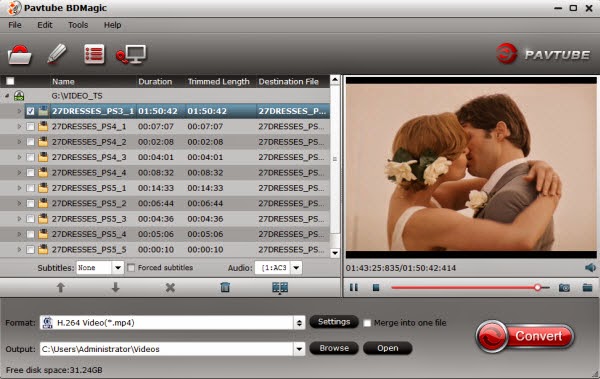 Step 2. Choose suitable formatClick on “Format” bar to select output format. You can choose MP4, MKV, AVI, FLV for your HiMedia Q5. Here, we choose HD H.264 MP4 as the target format if you output this type file, you can also can use it in other aspects, like your PC, Mobile phones.
Step 2. Choose suitable formatClick on “Format” bar to select output format. You can choose MP4, MKV, AVI, FLV for your HiMedia Q5. Here, we choose HD H.264 MP4 as the target format if you output this type file, you can also can use it in other aspects, like your PC, Mobile phones. Tip: As the above mentioned, if you choose H.264 MP4, you can adjust the video frame rate to 30fps, audio to AAC and 5.1 channel if your Blu-ray offer the surround sound.
Tip: As the above mentioned, if you choose H.264 MP4, you can adjust the video frame rate to 30fps, audio to AAC and 5.1 channel if your Blu-ray offer the surround sound. Step 3. Start ripping Blu-ray to HiMedia Q5Click the “Convert” button at the bottom right corner to start backing up Blu-ray for HiMedia Q5. After conversion click “Open” to find the generated videos.Warm Prompt: You’d better read your HiMedia Q5 User Guide carefully before to manually reset the video parameters while ripping Blu-ray to HiMedia Q5. Otherwise, you probably can’t get the goal of Blu-ray smooth playback on HiMedia Q5. If you want to backup Blu-ray to lossless MKV with DTS 7.1 surround sound for HiMedia Q5, you should use Pavtube ByteCopy. (Know why choose Pavtube ByteCopy)Related Articles:
Source:http://2d-3d-movie-tips.blogspot.com/2015/11/play-iso-on-pc-mac.html
Step 3. Start ripping Blu-ray to HiMedia Q5Click the “Convert” button at the bottom right corner to start backing up Blu-ray for HiMedia Q5. After conversion click “Open” to find the generated videos.Warm Prompt: You’d better read your HiMedia Q5 User Guide carefully before to manually reset the video parameters while ripping Blu-ray to HiMedia Q5. Otherwise, you probably can’t get the goal of Blu-ray smooth playback on HiMedia Q5. If you want to backup Blu-ray to lossless MKV with DTS 7.1 surround sound for HiMedia Q5, you should use Pavtube ByteCopy. (Know why choose Pavtube ByteCopy)Related Articles:
Source:http://2d-3d-movie-tips.blogspot.com/2015/11/play-iso-on-pc-mac.html
It anwswers the question "Does VLC play MKV?" and gives solutions to fix VLC play MKV error. - Does VLC media player support the .MKV format? If not, which players can I run on Linux? - I am seeking for a free video player to play my MKV files. How about VLC? Can it play MKV?Does VLC play MKV? From VideoLAN official website, we learn that MKV is really one of VLC Player supported video formats. Actually, VLC can easily open MKV files but you may encounter the following problems, no sound and external subtitle not loaded error. In order to successfully play MKV videos, most of people prefer to make use of professional MKV players. Solution 1: How to Make VLC Play MKV or HD MKV Well?VLC Player No Sound Solution: Solution 1, Unmute your VLC Player; Solution 2, select Tools > Preferences menu to open Preferences dialog, selectAudio on the left, and confirm Enable audio is checked. Then Click Output module drop-down button and try a different default.MKV or HD MKV Skipping Solution: Select Tools > Preferences menu to open Preferences dialog, then select All at the bottom of the dialog, and then select Input/Codecs on the left. On the right of the dialog, in Advanced group, set the value of File caching to 1000.MKV or HD MKV Choppy Solution: Try to disable hardware decoding. Go to Tools > Preferences menu, selectInput/Codecs > Video codecs > FFmpeg. And then set the value of Hardware decoding to Disable in Decoding group.A Universal Solution: Install appropriate codec pack. There are various free codec packs online which will allow us to decode and play MKV files. The disadvantage of this approach is that you have to download a lot of codecs but if you are only trying to play one type of video file. Another shortcoming is these codecs not always work well. If all above solutions are not fit you or can't solve your issue, in this case, we highly recommend an ultimate and commonly used method to solve "VLC not playing MKV files" - convert MKV to VLC Player more compatible formats with Pavtube MKV to VLC Converter. Solution 2: Convert MKV for Playing MKV with VLC via Plex on PC/Mac Pavtube Video Converter Ultimate is the utility for you. With it, you can fast convert MKV to AVI that can be easily played in VLC via Plex. Besides, this video convert app can allow you to convert any other popular video and audio format like MP4, MOV, AVI, WMV, FLV, 3GP, VOB, AC3, MP3... with ultra-fast speed and zero quality loss. If you are Mac users, please turn to the equivalent Mac version named Pavtube iMedia Converter for Mac to transcode .mkv files to VLC on Mac OS X (El Capitan included). Once you download and install the video converter program, follow the steps below:Step 1. Click the "Add Files" or "Add From Folder" button to load MKV videos for converting.  Step 2. As MP4 is a universally used video format, sure it can be supported by most devices (e.g. mobile devices, TVs, and streaming media players). Click the format bar to find “Common Video” > “H.264 Video (*.mp4).”
Step 2. As MP4 is a universally used video format, sure it can be supported by most devices (e.g. mobile devices, TVs, and streaming media players). Click the format bar to find “Common Video” > “H.264 Video (*.mp4).”  Step 3. Convert MKV files to MP4, on the main UI there is a big red button “Convert”, and click it to get down to converting VLC videos to MP4 format. No matter which method you’d like to prefer, you’ll get MP4 videos compatible with a plenty of devices. Then,stream converted videos to VLC via Plex. See Also:
Step 3. Convert MKV files to MP4, on the main UI there is a big red button “Convert”, and click it to get down to converting VLC videos to MP4 format. No matter which method you’d like to prefer, you’ll get MP4 videos compatible with a plenty of devices. Then,stream converted videos to VLC via Plex. See Also:
Synology, a worldwide leader in storage solutions, introduced significant enhancements to Synology's family of personal storage devices - Synology DS416. This is the successor to the DS414 with upgraded hardware. If you are planning to backing up DVD collection to personal cloud storage for sharing, Synology DS416 is a nice choice. Here, let’s focus on the way of backing up DVD to Synology DS416. We all know that we rip DVD to Synology DS416 or other personal cloud storage not only for storing movies but for viewing these DVD movies on our multimedia players more conveniently, like watching DVD on TV, iPad, PS4 via cloud storage. So when we are about to rip DVD to Synology DS416, we need to remove the DVD encryption and change the original format to a wide compatible format, like MP4 which nearly can be accepted by all media players.To reach the goal, you can use Pavtube ByteCopy to help you. It is capable of ripping any new released and region-locked DVD to Synology DS416 in MP4, AVI, MKV, etc for sharing. It also enables you to copy DVD movies into lossless mkv format with chapter markers, all subtitle/audio tracks preserved. If you are a Mac user, Mac verson is here. And you can get the lowest price at our Facebook.Free download and install:
We all know that we rip DVD to Synology DS416 or other personal cloud storage not only for storing movies but for viewing these DVD movies on our multimedia players more conveniently, like watching DVD on TV, iPad, PS4 via cloud storage. So when we are about to rip DVD to Synology DS416, we need to remove the DVD encryption and change the original format to a wide compatible format, like MP4 which nearly can be accepted by all media players.To reach the goal, you can use Pavtube ByteCopy to help you. It is capable of ripping any new released and region-locked DVD to Synology DS416 in MP4, AVI, MKV, etc for sharing. It also enables you to copy DVD movies into lossless mkv format with chapter markers, all subtitle/audio tracks preserved. If you are a Mac user, Mac verson is here. And you can get the lowest price at our Facebook.Free download and install:

 Other Download:
- Pavtube old official address: http://www.pavtube.cn/bytecopy/- Cnet Download: http://download.cnet.com/Pavtube-ByteCopy/3000-7970_4-76158512.htmlHow to rip DVD to Synology DS416?Step 1: Add DVD moviesInsert your DVD disc into your DVD driver and run the best DVD to Synology DS416 Converter and click “BD/DVD disc” icon to load movie from DVD source. Set your wanted subtitles and audio track from the drop-down box of “Subtitles” and “Audio” tab.
Other Download:
- Pavtube old official address: http://www.pavtube.cn/bytecopy/- Cnet Download: http://download.cnet.com/Pavtube-ByteCopy/3000-7970_4-76158512.htmlHow to rip DVD to Synology DS416?Step 1: Add DVD moviesInsert your DVD disc into your DVD driver and run the best DVD to Synology DS416 Converter and click “BD/DVD disc” icon to load movie from DVD source. Set your wanted subtitles and audio track from the drop-down box of “Subtitles” and “Audio” tab.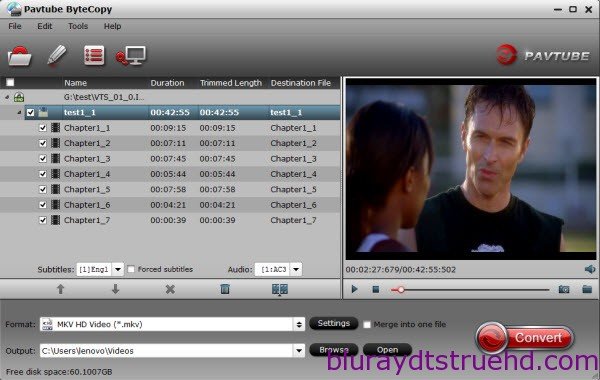 Step 2: Choose right output formatClick the “Format” option, and choose HD Video > MKV HD Video (*.mkv) as output format. If you want to keeping orginal multiple audio tracks, subtitles and chapter markers from DVD, “Multi-track Video > Lossless/encoded Multi-track MKV (*.mkv)” is recommended for you.
Step 2: Choose right output formatClick the “Format” option, and choose HD Video > MKV HD Video (*.mkv) as output format. If you want to keeping orginal multiple audio tracks, subtitles and chapter markers from DVD, “Multi-track Video > Lossless/encoded Multi-track MKV (*.mkv)” is recommended for you.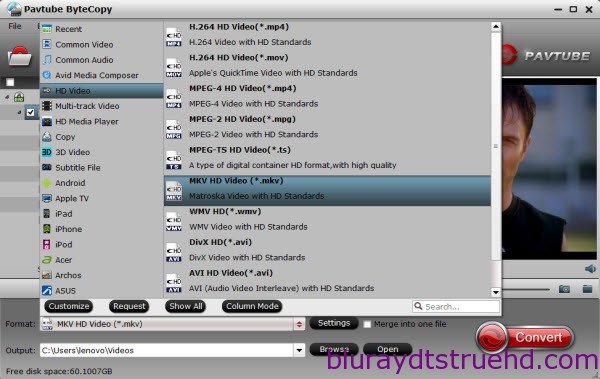 Tip: If you want to store more DVD movies on Synology DS416, you can adjust video bitrate to reduce the video size. Just click“Settings” to change the video parameters and you can preview the output video size at the below chart. Keep in mind the file size and video quality is based more on bitrate than resolution which means bitrate higher results in big file size, and lower visible quality loss, and vice versa.Learn also: Store Purchased Movies to Seagate Wireless Plus
Tip: If you want to store more DVD movies on Synology DS416, you can adjust video bitrate to reduce the video size. Just click“Settings” to change the video parameters and you can preview the output video size at the below chart. Keep in mind the file size and video quality is based more on bitrate than resolution which means bitrate higher results in big file size, and lower visible quality loss, and vice versa.Learn also: Store Purchased Movies to Seagate Wireless Plus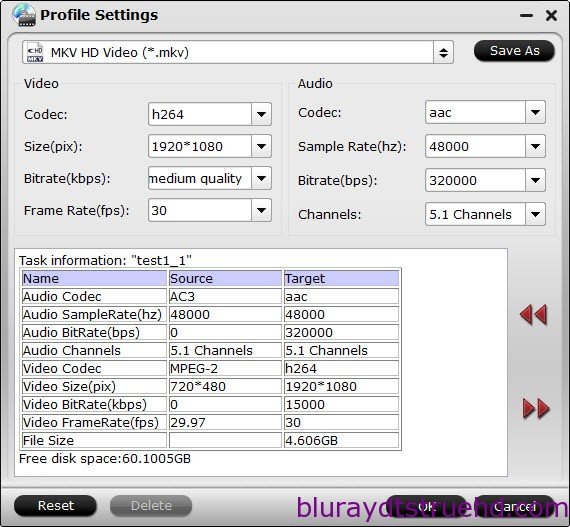 Step 3: Start ripping DVD to Synology DS416Click the big red“Convert” button under the preview window, and the DVD to Synology DiskStation Ripper will start the conversion from DVD movies to MKV. When you put ripped DVD to Synology DS416, you can watch these DVD movies on many devices via Synology, like Apple TV, PS4, LG HD TV, iPad. If you don’t know how to set up the connection between your Synology NAS and your DLNA/UPnP-compliant DMAs, here is a detailed guide. And if your DLNA/UPnP-enabled device is an Apple TV, here is a more simple tutorial on setting up Synology NAS with Apple TV. Read More:
Step 3: Start ripping DVD to Synology DS416Click the big red“Convert” button under the preview window, and the DVD to Synology DiskStation Ripper will start the conversion from DVD movies to MKV. When you put ripped DVD to Synology DS416, you can watch these DVD movies on many devices via Synology, like Apple TV, PS4, LG HD TV, iPad. If you don’t know how to set up the connection between your Synology NAS and your DLNA/UPnP-compliant DMAs, here is a detailed guide. And if your DLNA/UPnP-enabled device is an Apple TV, here is a more simple tutorial on setting up Synology NAS with Apple TV. Read More:
Thanksgiving Day is coming. Some of you are probably planning the Thanksgiving menus for your family while some are ready for selecting the best Thanksgiving present for their parents. With great blessing and best wishes, Pavtube Studio also prepared a big gift for their consumer - Thanksgiving Promotion 2015 to celebrate Thanksgiving Day with our friends. Focusing on product quality and customer needs, Pavtube offers up to 40% discount for hot products to reward our customers.
 Thanksgiving Day always comes with movies. I believe you must have prepared some Thanksgiving movies for enjoy with your family after dinner. With this wish, how can you bear the incompatibility issue when playing Thanksgiving Blu-ray/DVD movies on your HD TV, iPad, 4K Projector, etc. To avoid the embarrassing situation, you’d better rip the Blu-ray/DVD movies to your multimedia players with most compatible format and specs by using
Pavtube BDMagic for Windows / Mac
Pavtube DVDAid for Windows / Mac
Pavtube ByteCopy for Windows / Mac
When enjoying the Thanksgiving movies and having the Thanksgiving dinner together, how can you not record the scene to remember the warm time? After you record the happy time, you maybe want to edit the shooting in iMovie, FCP, Premiere Pro CC, etc before you sent it to your other family members or share it on Facebook. While putting the shoot into video editing program, you probably need the help of Pavtube Video Converter Ultimate and iMedia Converter for Mac, which can convert your HD/4K shoot to H.265 MKV/MP4, HD MP4, QuickTime, MOV, ProRes, AIC, DNxHD, MPEG-2, WMV, H.264, MPEG-4, etc. for your FCP X, iMovie, Premiere Pro CC, Sony Vegas Pro 13, Windows Media Player, VLC, Youtube, etc. On Windows 10/8.1/8/7/XP and Mac OS X 10.11 El Capitan, 10.10 Yosemite, 10.9 Mavericks, 10.8 Mountain Lion, 10.7, 10.6, 10.5.
Pavtube Video/BD/DVD software can convert Blu-ray/DVD, 4K/SD/HD video in any format to H.265 MP4/MKV, M3U8, MP4, MOV, MKV, AVI, M4V, etc. Especially, ByteCopy can rip Blu-ray/DVD to lossless MKV keeping multi-track subtitle/audio and all chapter markers. What’s more, Pavtube adds optimized preset profile for main digital products, like TV series, iPad, iPhone, Samsung, Sony, PS3/PSP, Xbox One/360, Android Tablet/Phone, Surface, etc.
Hot Search: Blu-ray Tips | DVD Tips | Chromecast Tips | Roku Tips | PS4 Tips
All of the products can be get now at up to 40% off discount. Below is the list:
1. 40% OFF Pavtube DVDAid for Windows/Mac
Original price: $35
Now: $21
Reasons to choose Pavtube DVDAid
Thanksgiving Day always comes with movies. I believe you must have prepared some Thanksgiving movies for enjoy with your family after dinner. With this wish, how can you bear the incompatibility issue when playing Thanksgiving Blu-ray/DVD movies on your HD TV, iPad, 4K Projector, etc. To avoid the embarrassing situation, you’d better rip the Blu-ray/DVD movies to your multimedia players with most compatible format and specs by using
Pavtube BDMagic for Windows / Mac
Pavtube DVDAid for Windows / Mac
Pavtube ByteCopy for Windows / Mac
When enjoying the Thanksgiving movies and having the Thanksgiving dinner together, how can you not record the scene to remember the warm time? After you record the happy time, you maybe want to edit the shooting in iMovie, FCP, Premiere Pro CC, etc before you sent it to your other family members or share it on Facebook. While putting the shoot into video editing program, you probably need the help of Pavtube Video Converter Ultimate and iMedia Converter for Mac, which can convert your HD/4K shoot to H.265 MKV/MP4, HD MP4, QuickTime, MOV, ProRes, AIC, DNxHD, MPEG-2, WMV, H.264, MPEG-4, etc. for your FCP X, iMovie, Premiere Pro CC, Sony Vegas Pro 13, Windows Media Player, VLC, Youtube, etc. On Windows 10/8.1/8/7/XP and Mac OS X 10.11 El Capitan, 10.10 Yosemite, 10.9 Mavericks, 10.8 Mountain Lion, 10.7, 10.6, 10.5.
Pavtube Video/BD/DVD software can convert Blu-ray/DVD, 4K/SD/HD video in any format to H.265 MP4/MKV, M3U8, MP4, MOV, MKV, AVI, M4V, etc. Especially, ByteCopy can rip Blu-ray/DVD to lossless MKV keeping multi-track subtitle/audio and all chapter markers. What’s more, Pavtube adds optimized preset profile for main digital products, like TV series, iPad, iPhone, Samsung, Sony, PS3/PSP, Xbox One/360, Android Tablet/Phone, Surface, etc.
Hot Search: Blu-ray Tips | DVD Tips | Chromecast Tips | Roku Tips | PS4 Tips
All of the products can be get now at up to 40% off discount. Below is the list:
1. 40% OFF Pavtube DVDAid for Windows/Mac
Original price: $35
Now: $21
Reasons to choose Pavtube DVDAid

 2. 30% OFF Pavtube BDMagic for Windows/Mac
Original price: $49
Now: $34.3
Reasons to choose Pavtube BDMagic
2. 30% OFF Pavtube BDMagic for Windows/Mac
Original price: $49
Now: $34.3
Reasons to choose Pavtube BDMagic

 3. 20% OFF Pavtube ByteCopy for Windows/Mac
Original price: $42
Now: $33.6
Reasons to choose Pavtube ByteCopy
3. 20% OFF Pavtube ByteCopy for Windows/Mac
Original price: $42
Now: $33.6
Reasons to choose Pavtube ByteCopy

 4. 20% OFF Pavtube Video Converter Ultimate for Windows/Mac
Original price: $65
Now: $52
4. 20% OFF Pavtube Video Converter Ultimate for Windows/Mac
Original price: $65
Now: $52

 You won’t get a Blu-ray/DVD Software at such low price in normal days. So if you have a plan to purchase a BD/DVD/Video Converter in the near future, why not push the schedule forward and get it in Pavtube Thanksgiving Promotion activity.
Additional: To help you make a wise choice, I did a deep review and comparison between the four backup tools. You can check out the differences and then choose the favorite to create high quality Blu-ray/DVD/ISO/4K/HD Video and Movie backups: Pavtube Softwares Comparison: ByteCopy vs BDMagic vs DVDAid vs Video Converter Ultimate
Related Guides
1. Pavtube DVDAid for Windows/Mac Guides
2. Pavtube BDMagic for Windows/Mac Guides
3. Pavtube ByteCopy for Windows/Mac Guides
4. Pavtube Video Converter Ultimate for Windows/Mac Guides
That’s All!
PS. Have more questions about how to download, buy and use our Blu-ray/DVD Ripper, various Video Converter programs, please feel free to contact us>> or leave a message on our Official Facebook.
You won’t get a Blu-ray/DVD Software at such low price in normal days. So if you have a plan to purchase a BD/DVD/Video Converter in the near future, why not push the schedule forward and get it in Pavtube Thanksgiving Promotion activity.
Additional: To help you make a wise choice, I did a deep review and comparison between the four backup tools. You can check out the differences and then choose the favorite to create high quality Blu-ray/DVD/ISO/4K/HD Video and Movie backups: Pavtube Softwares Comparison: ByteCopy vs BDMagic vs DVDAid vs Video Converter Ultimate
Related Guides
1. Pavtube DVDAid for Windows/Mac Guides
2. Pavtube BDMagic for Windows/Mac Guides
3. Pavtube ByteCopy for Windows/Mac Guides
4. Pavtube Video Converter Ultimate for Windows/Mac Guides
That’s All!
PS. Have more questions about how to download, buy and use our Blu-ray/DVD Ripper, various Video Converter programs, please feel free to contact us>> or leave a message on our Official Facebook.