People, now, more and more appeal to ultra-thin laptops, because they're light, super portable, and can handle almost any modern task you throw at them. However, due to the ultra-thin, laptop don't come with DVD drives inside, just like Apple’s new MacBook Air. Although, we can downloaded many Disney animations, Hollywood blockbuster and Bollywood movies from online stores like iTunes, Amazon, and Netflix. Some people still have DVD collections and have the need to play DVD movies on Apple MacBook Air.
Here, I will give you the best way to watch DVD movies on your Apple MacBook Air without an internal disc drive. First of all, you gonna need a powerful and cost-efficient tool to rip DVD to digital format to play on Apple MacBook Air.Pavtube DVDAid for Mac is no doubt your best choice.
* It combines a DVD ripper, a DVD copy, DVD creator etc together in the install exe.
* It is powerful and stable to remove all DVD copy protections, region code, Disny code, Sony code.
* It embraces DVD, DVD folder and ISO file as input and all Apple MacBook Air supported video formats as video output.
* It also gets a leg up on other for its dazzling profiles for all popular smartphones and tablets with a wealth of tweaking options.
* It has picked and built in the best settings based on your destination device.
* Another outstanding strength is the high compression rate.
Free download and install:


Other Download:
- Pavtube old official address: http://www.pavtube.cn/dvd_ripper/
- Cnet Download: http://download.cnet.com/Pavtube-DVDAid/3000-7970_4-76158510.html
Steps to Play DVD Movies Without a DVD Drive in Apple MacBook Air
Step 1. Load DVD movies
Insert DVD disc to your ROM, click “Load files” to import DVD disc directly from ROM. If you have IFO/ISO and DVD folder, choose the corresponding option to load DVD movies from your computer.
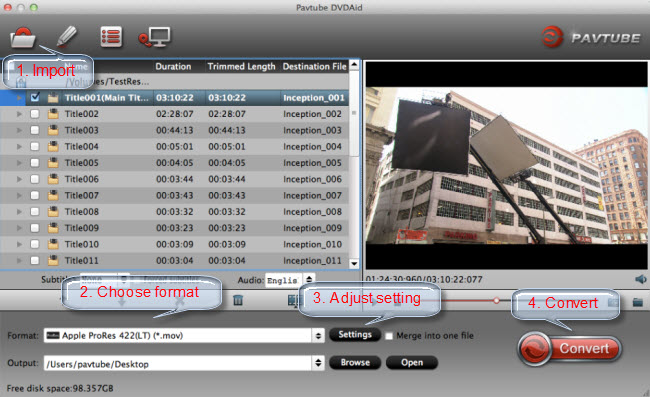
Tip: The main title in your DVD will be checked by default.
Step 2: Set output format
Select the optimized video format for Apple MacBook Air. You are suggested to choose MP4/M4V from Format menu as best playable format.

Tip: Profile parameters can be customized in “Settings”, including video codec, file size, bitrate, frame rate, audio sample rate, audio channels, etc. to get a satisfying video/audio playback on your devices.
Keep in mind the file size and video quality is based more on bitrate than resolution which means bitrate higher results in big file size, and lower visible quality loss, and vice versa. You can preview the size at the below chart.

Step 3: Start to convert
Hit on the "Convert" icon and start ripping DVD for Apple MacBook Air. When it is done, open output folder to find the converted DVD movies.
Now, you can transfer the converted DVD files to Apple MacBook Air directly. If you have a large number DVD movies, I suggest you to store these movies in a USB Flash Drive to enjoy DVD movies via USB port. Enjoy!
Related Articles:
Here, I will give you the best way to watch DVD movies on your Apple MacBook Air without an internal disc drive. First of all, you gonna need a powerful and cost-efficient tool to rip DVD to digital format to play on Apple MacBook Air.Pavtube DVDAid for Mac is no doubt your best choice.
* It combines a DVD ripper, a DVD copy, DVD creator etc together in the install exe.
* It is powerful and stable to remove all DVD copy protections, region code, Disny code, Sony code.
* It embraces DVD, DVD folder and ISO file as input and all Apple MacBook Air supported video formats as video output.
* It also gets a leg up on other for its dazzling profiles for all popular smartphones and tablets with a wealth of tweaking options.
* It has picked and built in the best settings based on your destination device.
* Another outstanding strength is the high compression rate.
Free download and install:


Other Download:
- Pavtube old official address: http://www.pavtube.cn/dvd_ripper/
- Cnet Download: http://download.cnet.com/Pavtube-DVDAid/3000-7970_4-76158510.html
Steps to Play DVD Movies Without a DVD Drive in Apple MacBook Air
Step 1. Load DVD movies
Insert DVD disc to your ROM, click “Load files” to import DVD disc directly from ROM. If you have IFO/ISO and DVD folder, choose the corresponding option to load DVD movies from your computer.
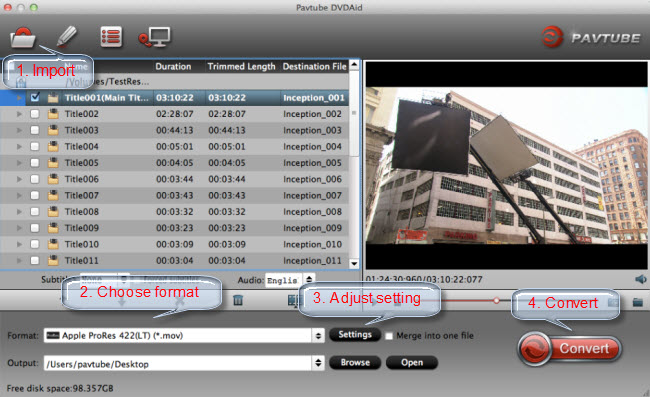
Tip: The main title in your DVD will be checked by default.
Step 2: Set output format
Select the optimized video format for Apple MacBook Air. You are suggested to choose MP4/M4V from Format menu as best playable format.

Tip: Profile parameters can be customized in “Settings”, including video codec, file size, bitrate, frame rate, audio sample rate, audio channels, etc. to get a satisfying video/audio playback on your devices.
Keep in mind the file size and video quality is based more on bitrate than resolution which means bitrate higher results in big file size, and lower visible quality loss, and vice versa. You can preview the size at the below chart.

Step 3: Start to convert
Hit on the "Convert" icon and start ripping DVD for Apple MacBook Air. When it is done, open output folder to find the converted DVD movies.
Now, you can transfer the converted DVD files to Apple MacBook Air directly. If you have a large number DVD movies, I suggest you to store these movies in a USB Flash Drive to enjoy DVD movies via USB port. Enjoy!
Related Articles:
- Rip Unbroken DVD for Upolading to FaceBook
- Convert Blu-ray to digital formats to use on TV via MacBook Air
- Make your MacBook Air/Mac Pro/iMac/Mac Mini play Blu-ray Disc
- How to Make a Copy/Backup of Halloween DVD movies to Mac El Capitan?
- Make DVD Movies Stored in External Hard Drive/Thumb Drive on Mac