XBMC, officially renamed to Kodi on 1 August 2014, is a free and open-source media player software which allows users to play and view most videos, music, and podcasts from online services and all common digital media files from local and network storage media. If you’re would like to create a home theater system to enable media sharing among all of our digital devices, there will be a trouble that you are not able to play the movies downloaded from iTunes Store via Kodi. In this guide, you can learn how to play iTunes DRM M4V to Kodi player on Mac and Windows.
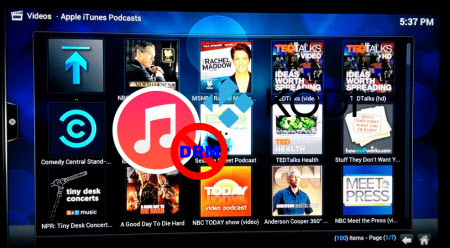
Apple protects the media contents from iTunes Store with DRM which makes it impossible to view iTunes movies via Kodi. So, the best way to get Kodi play iTunes movie is to remove DRM from those M4V movies. To accomplish this goal, Pavtube best DRM Converter and Removal - ChewTune is highly recommended for its easy-to-use interface, straight workflow and reliable video quality. It can easily get rid of Apple’s DRM protection from those iTunes downloaded m4v video, and transfer it to various video formats including MP4 profiles for Kodi. (Here is the review).
The Video Formats Kodi (XBMC) Supports:
To better play iTunes DRM M4V via Kodi, we have to know what's the video format the Kodi supports at first.
Kodi as a common used Add-on tool for many online streaming websites like PrimeWire, IceFilms and Project Free TV etc., it can support most common video formats including MPEG-1, MPEG-2, H.263, MPEG-4 SP and ASP, MPEG-4 AVC (H.264), HuffYUV, Indeo, MJPEG, RealVideo, RMVB, Sorenson, WMV, Cinepak.
Step by Step Guide on Converting iTunes DRM M4V for Kodi Player
Step 1. Download Pavtube ChewTune as the Best DRM removal software.

 (Click here for Mac OS X 10.5)
(Click here for Mac OS X 10.5)
There would be a command window pop up during the installation to install specific soundcard drive for DRM Removal, please do not shut down it and let it running until the installation completed.

Step 2. Run Pavtube ChewTune, drag and drop the source iTunes video and music from local computer to ChewTune. Or hit the “Add Video” button to import your iTunes DRM contents.

Step 3. Let’s click the drop-down-list besides “Format” and move to “Common Video” column and choose “H.264 Video(*.mp4)” as output format for your Kodi.
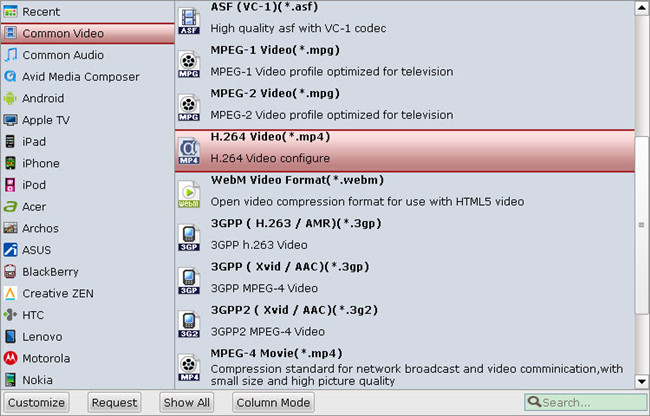
Step 3. You can click “Settings” to enter Profile Settings window and customize target video spec, you can find settings for video size, codec, bitrate and frame rate.
Step 4. Click the big “Convert” button on software main UI to start iTunes to Kodi conversion. After the conversion completes, you may find the iTunes movies in MP4 format and add them to XBMC as freely as you like.
Tips:
1. The DRM removing process may mislead your anti-virus software to falsely report virus/worm. Please ignore the report to keep on ripping.
2. This product cannot convert unplayable video (damaged, unauthorized, etc).
After that, you can directly play the movie on your PC or you can stream the movie to your HDTV for playback with families and friends via Kodi home theater system.
Read More:
- Hot Search: MOV to Kodi | FLV to Kodi | Tivo to Kodi | 3D Blu-ray ISO to Kodi | MP4 to Kodi | Kodi Video Buffering Issues
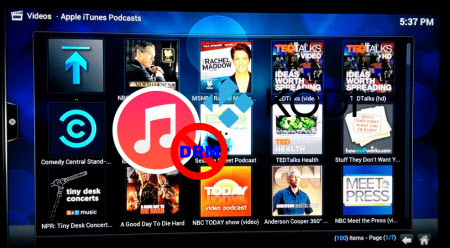
Apple protects the media contents from iTunes Store with DRM which makes it impossible to view iTunes movies via Kodi. So, the best way to get Kodi play iTunes movie is to remove DRM from those M4V movies. To accomplish this goal, Pavtube best DRM Converter and Removal - ChewTune is highly recommended for its easy-to-use interface, straight workflow and reliable video quality. It can easily get rid of Apple’s DRM protection from those iTunes downloaded m4v video, and transfer it to various video formats including MP4 profiles for Kodi. (Here is the review).
The Video Formats Kodi (XBMC) Supports:
To better play iTunes DRM M4V via Kodi, we have to know what's the video format the Kodi supports at first.
Kodi as a common used Add-on tool for many online streaming websites like PrimeWire, IceFilms and Project Free TV etc., it can support most common video formats including MPEG-1, MPEG-2, H.263, MPEG-4 SP and ASP, MPEG-4 AVC (H.264), HuffYUV, Indeo, MJPEG, RealVideo, RMVB, Sorenson, WMV, Cinepak.
Step by Step Guide on Converting iTunes DRM M4V for Kodi Player
Step 1. Download Pavtube ChewTune as the Best DRM removal software.

 (Click here for Mac OS X 10.5)
(Click here for Mac OS X 10.5) There would be a command window pop up during the installation to install specific soundcard drive for DRM Removal, please do not shut down it and let it running until the installation completed.

Step 2. Run Pavtube ChewTune, drag and drop the source iTunes video and music from local computer to ChewTune. Or hit the “Add Video” button to import your iTunes DRM contents.

Step 3. Let’s click the drop-down-list besides “Format” and move to “Common Video” column and choose “H.264 Video(*.mp4)” as output format for your Kodi.
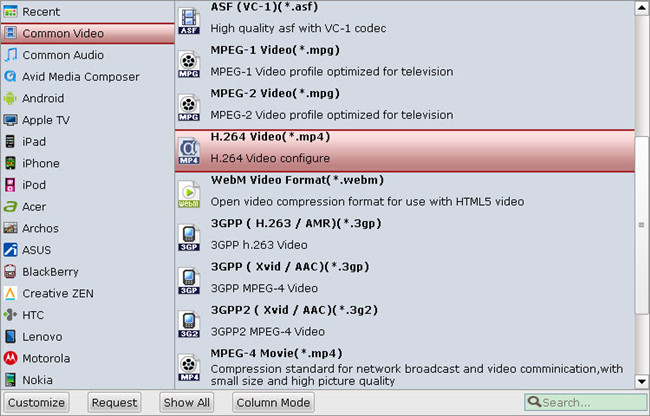
Step 3. You can click “Settings” to enter Profile Settings window and customize target video spec, you can find settings for video size, codec, bitrate and frame rate.
Step 4. Click the big “Convert” button on software main UI to start iTunes to Kodi conversion. After the conversion completes, you may find the iTunes movies in MP4 format and add them to XBMC as freely as you like.
Tips:
1. The DRM removing process may mislead your anti-virus software to falsely report virus/worm. Please ignore the report to keep on ripping.
2. This product cannot convert unplayable video (damaged, unauthorized, etc).
After that, you can directly play the movie on your PC or you can stream the movie to your HDTV for playback with families and friends via Kodi home theater system.
Read More:
- A Hassle Free Guide to Install Kodi on Android TV
- How to Play Any Video on Probox2 Android TV Box via Kodi?
- How to View Amazon Fire TV Attached USB Video Via Kodi?
- Enable DVD Playback in XBMC (Xbox Media Center)
- Open and Play H.265/HEVC with VLC Player on desktop PC
- Backup Blu-rays to Home Network and Play with XBMC