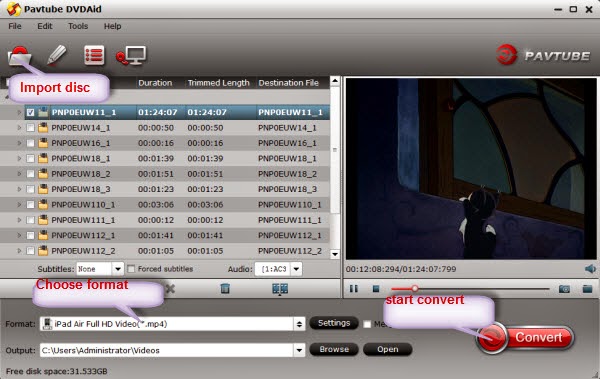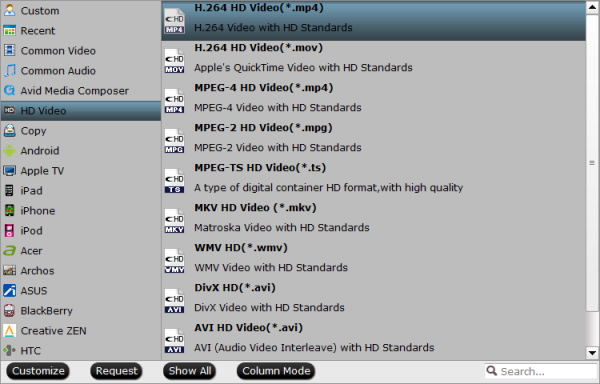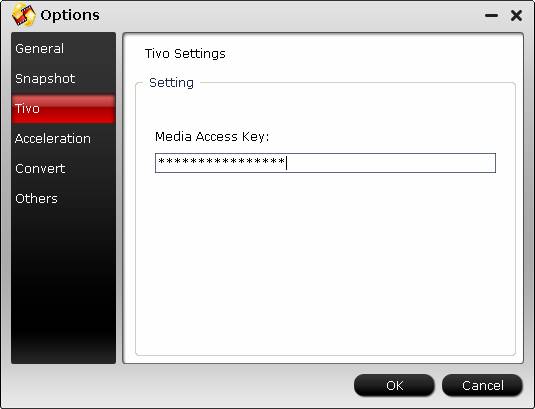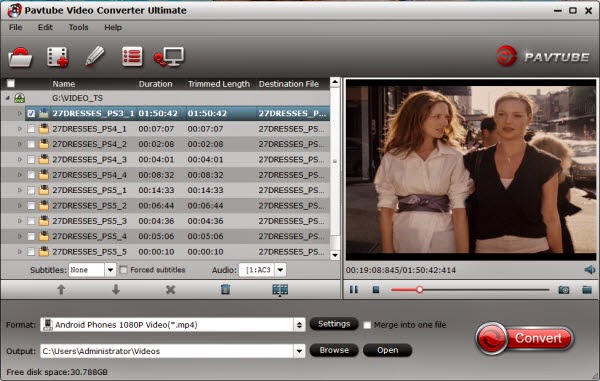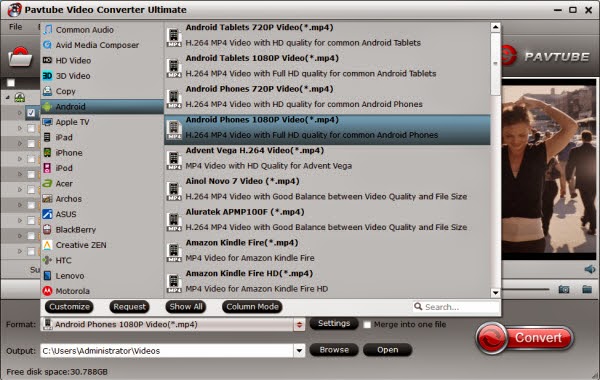Description: Haven't figured out a strategy or got any plan to show as well as tell your mom how much you love her at 2014 Mother's Day? Take a look at up to 40% off Specials and Deals from Pavtube Facebook!
Good news: 2014 Mother’s Day is just around the corner, have you got something unique and special for Mom? A bunch of flowers? It droops easily. A Mother & Baby Pendant, a bracelet, or a pair of earrings? Sounds nice but first you have to pick out the right style. LOL. Anyway, they can be easily lost too. So this Mother’s Day, let’s give mom a super surprise!
To thanks for your faithful support during the past years, Pavtube now offer 30% off ByteCopy, 40% off Ultimate Converter and 40% off DVD Ripper as 2014 Mother’s Day specials for your beloved Mom. It starts from May 8th to May 12th, five days in total. Time-limited! Never Miss these promotion items!
This is 2014 Mother's Day best Gift Idea from Pavtube Facebook

1. 30% off Pavtube ByteCopy Windows/Mac
A magic Blu-ray/DVD ripping software (Pro version), it’s not only capable of ripping Blu-ray/DVD to desire formats (MP4, MOV, M4V, TS, MKV, AVI, WMV, MPG, VOB, etc), but also offer a Multi-track preset to enable you backup movie to lossless MKV or MP4/MOV/ProRes with multiple audio tracks and subtitles, so that you can free choose wanted languages during playback. Now start watching your favorite BD/DVD discs with your deal mom.
2. 40% off Pavtube Video Converter Ultimate/iMedia Converter for Mac
The best deal of Ultimate Converter ever! With this tool at hand, you’re not only able to rip Blu-ry/DVD movies, but also convert footages of your Mom and make a easy-to-watch video to put on portable devices, computers, to video editing programs or uploading to your YouTube channel.
3. 40% off Pavtube DVD Ripper Windows/Mac
It has outputs for almost all the mobile devices, so you can start getting DVD movie library ready for your various Apple/Android/Windows Tablets and Smartphones like Kindle Fire HDX, iPad Air, Galaxy Tab Pro, Galaxy Note Pro, Galaxy S5, Google Nexus 7, Google Nexus 10, Nexus 4, Google Nexus 5, Sony Xperia Z2, Surface 2, Surface Pro 2, etc... This is definitely a good gift for frequent travelers. If you already bought a tablet or a smartphone for your mom, begin your journey with wonderful movie entertainment.
Like us at Facebook to get up to 40% OFF Mother's Day awesome Gifts (for fans only):
https://www.facebook.com/pavtubefans/app_201742856511228
More money saving bundles can be found here:
http://www.pavtube.cn/special-offer.html
From: http://1080p-video-tool.blogspot.com/2014/05/2014-mothers-day-special-offer.html