Wanna play DVD movies on Surface Pro 3? Here gives you the shortcut to rip DVD to Surface Pro 3 without the limits of any DVD protection with faster speed and outstanding quality.
12 inches, 2160 x 1440 pixel-free resolution, 3:2 aspect ratio, Surface Pro 3 exceeds our expectations about tablet display and makes itself an ideal device to watch movies. However, every bean has its black. As other tablet PCs, Surface Pro 3 does not support direct playback of DVDs. That seems a little pity. Here I will give you a relatively easy solution for ripping DVD to Surface Pro 3 tablet.

Why You Need to Rip DVD Video to Microsoft Surface Pro 3
To play DVD on Surface Pro 3, you can get a powerful DVD player to play DVD files in either DVD folder, VOB or other formats. If you don't want to change the default media player on your Surface Pro 3, here is another solution: to convert DVD movie to Surface Pro 3 compatible and playable video first, so that you can play it with any different media player.
To bring more convenience to all Surface Pro 3 users, I will make a brief share with all of you.
Preparations for DVD to Surface Pro 3 Backup:
1. DVD disc ready for backup
2. DVD ripper for Surface Pro 3 (for this case, I recommend you Pavtube DVDAid)
Overall, Pavtube DVDAid (also available for Mac users with the Mac version) assists you to remove DVD protections and convert commercial DVD movies yet DVD ISO/IFO files to Microsoft Surface Pro 3 highly supported MP4 video files with high output video quality and fast ripping speed. Just get it and follow the simple tutorial below to copy DVD movies to Surface Pro 3 for playing in just a few clicks!
How to Rip and Put DVD movies to Surface Pro 3
Step 1. Insert your DVD disc into computer's DVD-Rom and then launch the DVD to Surface Pro 3 Converter. Click DVD disc button to load the DVD movies. You can also import ISO files, IFO files or DVD folder (DVD folders files name appear like "Video_TS") for conversion.
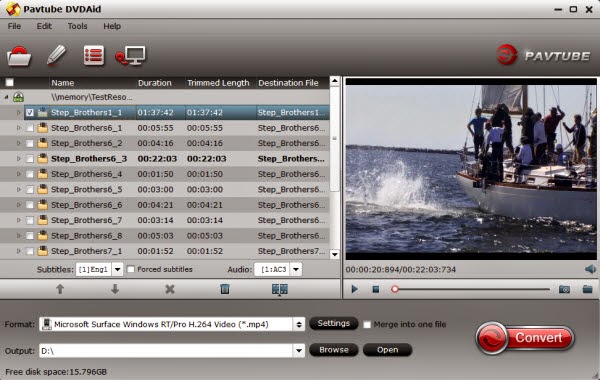
Step 2. Choose output profile via clicking the Format bar. Select "Windows > Microsoft Surface Windows RT/Pro H.264 Video (*.mp4)". The output videos could also fit on Surface Pro 3 perfectly.
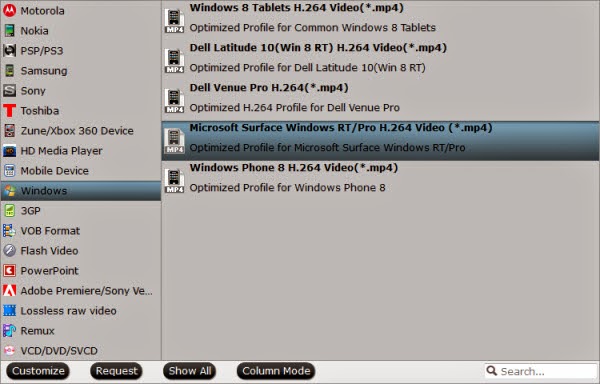
Tip: If you think the video size and image quality are not suitable for your tablet, you can first choose any one of the provided types, then change the settings.
Please remember the file size is based more on bitrate than resolution which means bitrate higher results in bigger file size, and lower visible quality loss. And some of the settings can be tweaked to improve the video quality but it's a balance between quality and size.
Step 3. When everything is OK, just press "Convert" button to start ripping DVD to Surface Pro 3 .mp4 videos.
Now transfer converted files to Surface Pro 3 and play precious DVD movies with Surface Pro 3 on gorgeous screen in case you have some long journeys and want to watch them in the airport waiting on your flight!
12 inches, 2160 x 1440 pixel-free resolution, 3:2 aspect ratio, Surface Pro 3 exceeds our expectations about tablet display and makes itself an ideal device to watch movies. However, every bean has its black. As other tablet PCs, Surface Pro 3 does not support direct playback of DVDs. That seems a little pity. Here I will give you a relatively easy solution for ripping DVD to Surface Pro 3 tablet.

Why You Need to Rip DVD Video to Microsoft Surface Pro 3
- Surface Pro 3 doesn't have a built-in DVD-ROM or DVD player
- Many DVDs are protected
To play DVD on Surface Pro 3, you can get a powerful DVD player to play DVD files in either DVD folder, VOB or other formats. If you don't want to change the default media player on your Surface Pro 3, here is another solution: to convert DVD movie to Surface Pro 3 compatible and playable video first, so that you can play it with any different media player.
To bring more convenience to all Surface Pro 3 users, I will make a brief share with all of you.
Preparations for DVD to Surface Pro 3 Backup:
1. DVD disc ready for backup
2. DVD ripper for Surface Pro 3 (for this case, I recommend you Pavtube DVDAid)
Overall, Pavtube DVDAid (also available for Mac users with the Mac version) assists you to remove DVD protections and convert commercial DVD movies yet DVD ISO/IFO files to Microsoft Surface Pro 3 highly supported MP4 video files with high output video quality and fast ripping speed. Just get it and follow the simple tutorial below to copy DVD movies to Surface Pro 3 for playing in just a few clicks!
How to Rip and Put DVD movies to Surface Pro 3
Step 1. Insert your DVD disc into computer's DVD-Rom and then launch the DVD to Surface Pro 3 Converter. Click DVD disc button to load the DVD movies. You can also import ISO files, IFO files or DVD folder (DVD folders files name appear like "Video_TS") for conversion.
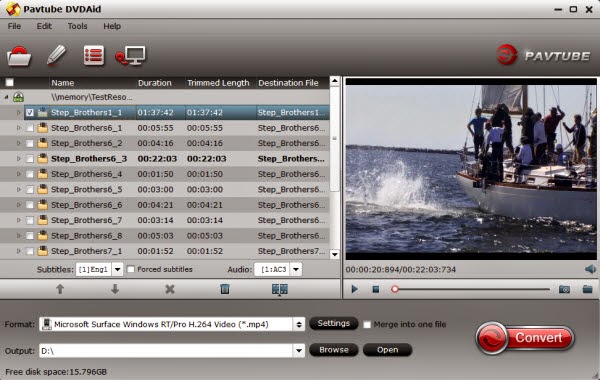
Step 2. Choose output profile via clicking the Format bar. Select "Windows > Microsoft Surface Windows RT/Pro H.264 Video (*.mp4)". The output videos could also fit on Surface Pro 3 perfectly.
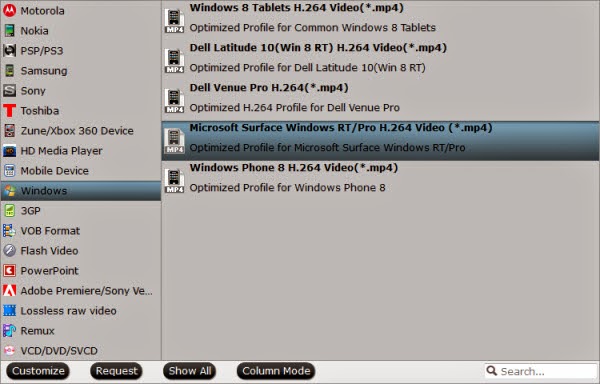
Tip: If you think the video size and image quality are not suitable for your tablet, you can first choose any one of the provided types, then change the settings.
Please remember the file size is based more on bitrate than resolution which means bitrate higher results in bigger file size, and lower visible quality loss. And some of the settings can be tweaked to improve the video quality but it's a balance between quality and size.
Step 3. When everything is OK, just press "Convert" button to start ripping DVD to Surface Pro 3 .mp4 videos.
Now transfer converted files to Surface Pro 3 and play precious DVD movies with Surface Pro 3 on gorgeous screen in case you have some long journeys and want to watch them in the airport waiting on your flight!
https://youtubelampung.blogspot.com/
ReplyDeletehttps://konsultanhp.wordpress.com/
https://komunitasyoutuberindonesia.wordpress.com
https://youtuberandroid.wordpress.com
https://youtuberterbaikindonesia.wordpress.com
https://jasalogoiklan.wordpress.com/
https://lampungcenter.wordpress.com
https://jasaiklanbarisonline.wordpress.com
https://usahabisnistokoonline.wordpress.com/
https://indonesianservices.wordpress.com
Thanks for you sharing!
ReplyDelete
ReplyDeleteI’m now not sure where you are getting your info, but good topic.
I must spend a while finding out much more or understanding
more. Thank you for excellent info I was in search of this information for my
mission.
Again, awesome web site!
풀싸롱
(freaky)
Great, your blog writes great articles.ร้านล้างฟิล์ม อุบล
ReplyDelete