In this article we show you how to convert FLV files from YouTube to the best Video Format MP4 for PSP for watching with the best quality offline in just a few steps.
YouTube has always been the best website for hunting funny things and sharing interesting findings, for it offers endless supply of excellent videos from an online community where all sorts of people can show off their creativity skills and talents, upload the record of great shows, movies and events. You have a Sony PSP and would like to watch your downloaded flv files from YouTube on PSP off the internet? But don't know how? Keep on reading.

For sake of enjoying YouTube video on your PSP successfully by getting rid of incompatibility of video formats, you need to convert downloaded YouTube FLV video to PSP friendly format like MP4 first. As a YouTube to PSP converter, Pavtube Video Converter Ultimate offers the adequate format specifically for PSP which signifies that users can directly choose PSP as output format.
With it, you can convert YouTube FLV to PSP MP4 within four simple steps. Then watching YouTube video on this game console without limitation is quite a piece of cake. What's more, you can also convert your downloaded YouTube FLV to portable devices: iPad (iPad Mini 2 and iPad Air 2 included), iPhone (iPhone 6 and iPhone 6 Plus included), iPod, Android, etc. for enjoying whenever you want. The mac version is iMedia Converter for Mac.
Step 1: Import FLV files from YouTube to the best PSP Video Converter.
Launch the best PSP Video Converter. Click the button “Add Video” to add YouTube video files. If it is necessary, you can double click the each file to have a preview.
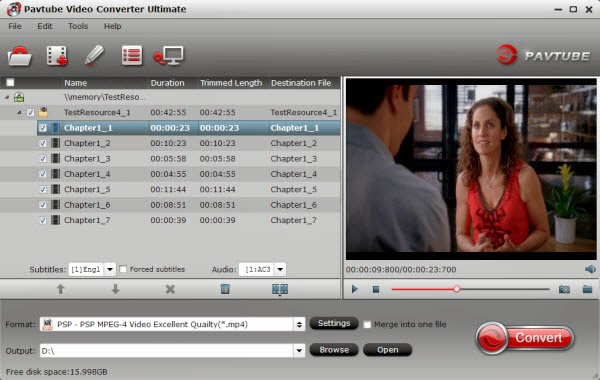
Tip: If you have several video files, and wanna combine video files for PSP, you just need to tick off the “Merge into one” box.
Step 2: Select an output format for PSP and set the output folder.
Click on the dropdown menu of “Format” and then move your pointer to “Common Video”, “H.264 Video(*.mp4)”, “MPEG-4 Movie(*.mp4)” are compatible format.
Or you can move your pointer to “PSP/PS3”, from the sublist, choose “PSP - PSP MPEG-4 Video Excellent Quailty(*.mp4)” or “PSP - PSP MPEG-4 Video minimal Size(*.mp4)" as you like. And then you can set the output folder for PSP.
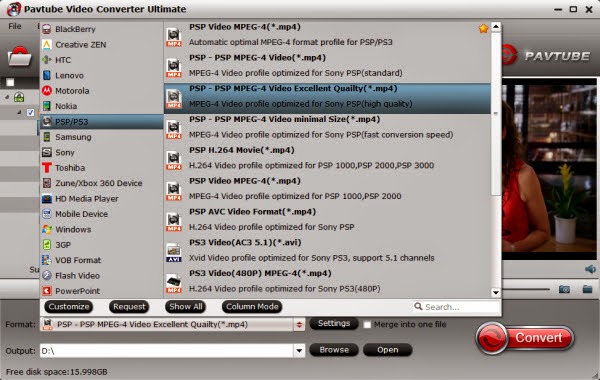
Step 3: Click “Settings” icon to adjust audio and video parameters for PSP.
Click the “Settings” icon and you will go into a new interface named “Profile Settings”. You can adjust codec, bit rate, frame rate, sample rate and audio channel in the interface according to your needs and optimize the output file quality.
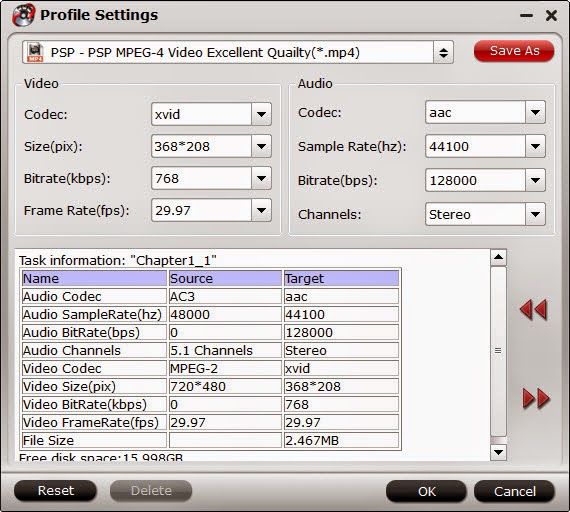
Step 4: Start converting your YouTube flv videos to PSP MP4.
Click the “Convert” button; it will convert videos to MP4 for PSP immediately. Once the conversion is done, you will be able to get the output files for PSP via clicking on “Open” button effortlessly.
Afterwards, start to transfer the converted video file to Sony PSP
1. Import video into PSP memory card
Connect Memory Stick Duo card with computer, via PSP or card reader or memory stick adaptor as you like, and the card directory is as below:
Memory Stick Duo root
│
├PSP
│
├MP_ROOT
│ ├100MNV01( Put MP4 & THM here)
│ ├100ANV01
│ └101ANV01
├MUSIC
├ISO
├PICTURE
└VIDEO (If your firmware is 3.30 or newer, moving MP4 here is ok)
2. Play converted video on PSP
Once the video is transferred successfully, go to menu VIDEO > Memory Stick, you can find and play the video on PSP now. Great!
Tips:
If you wanna copy DVD/Blu-ray movies and videos from HD-camcorder to PSP, Video Converter Ultimate is also of great help. Why do you still hesitate? Download and begin the enjoyment now!

With it, you can convert YouTube FLV to PSP MP4 within four simple steps. Then watching YouTube video on this game console without limitation is quite a piece of cake. What's more, you can also convert your downloaded YouTube FLV to portable devices: iPad (iPad Mini 2 and iPad Air 2 included), iPhone (iPhone 6 and iPhone 6 Plus included), iPod, Android, etc. for enjoying whenever you want. The mac version is iMedia Converter for Mac.
- Also learn how to play YouTube Videos on Wii and Xbox
Step 1: Import FLV files from YouTube to the best PSP Video Converter.
Launch the best PSP Video Converter. Click the button “Add Video” to add YouTube video files. If it is necessary, you can double click the each file to have a preview.
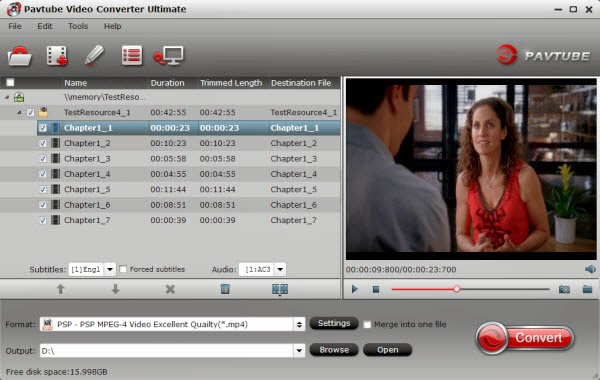
Tip: If you have several video files, and wanna combine video files for PSP, you just need to tick off the “Merge into one” box.
Step 2: Select an output format for PSP and set the output folder.
Click on the dropdown menu of “Format” and then move your pointer to “Common Video”, “H.264 Video(*.mp4)”, “MPEG-4 Movie(*.mp4)” are compatible format.
Or you can move your pointer to “PSP/PS3”, from the sublist, choose “PSP - PSP MPEG-4 Video Excellent Quailty(*.mp4)” or “PSP - PSP MPEG-4 Video minimal Size(*.mp4)" as you like. And then you can set the output folder for PSP.
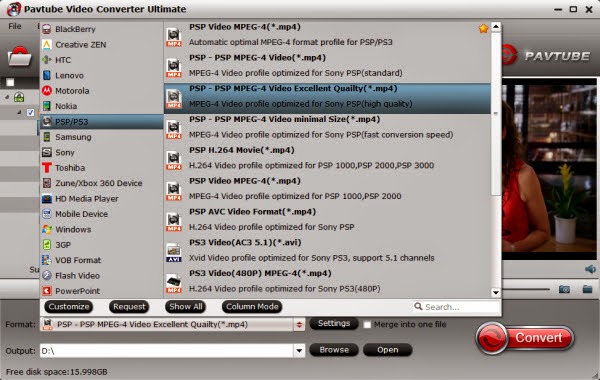
Step 3: Click “Settings” icon to adjust audio and video parameters for PSP.
Click the “Settings” icon and you will go into a new interface named “Profile Settings”. You can adjust codec, bit rate, frame rate, sample rate and audio channel in the interface according to your needs and optimize the output file quality.
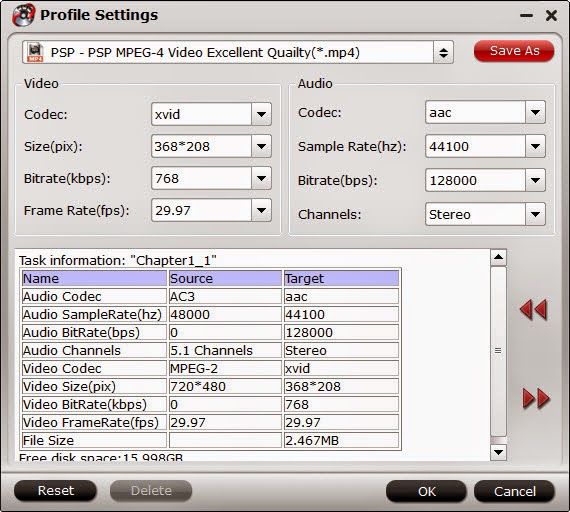
Step 4: Start converting your YouTube flv videos to PSP MP4.
Click the “Convert” button; it will convert videos to MP4 for PSP immediately. Once the conversion is done, you will be able to get the output files for PSP via clicking on “Open” button effortlessly.
Afterwards, start to transfer the converted video file to Sony PSP
1. Import video into PSP memory card
Connect Memory Stick Duo card with computer, via PSP or card reader or memory stick adaptor as you like, and the card directory is as below:
Memory Stick Duo root
│
├PSP
│
├MP_ROOT
│ ├100MNV01( Put MP4 & THM here)
│ ├100ANV01
│ └101ANV01
├MUSIC
├ISO
├PICTURE
└VIDEO (If your firmware is 3.30 or newer, moving MP4 here is ok)
2. Play converted video on PSP
Once the video is transferred successfully, go to menu VIDEO > Memory Stick, you can find and play the video on PSP now. Great!
Tips:
If you wanna copy DVD/Blu-ray movies and videos from HD-camcorder to PSP, Video Converter Ultimate is also of great help. Why do you still hesitate? Download and begin the enjoyment now!
- Guide to Enable 2D/3D Blu-Ray and DVD Playback in XBMC
- Convert FIFA World Cup Games TiVo to MP4/MPEG for NAS Sharing
you may need help from the professional video converter - Avdshare Video Converter.https://www.avdshare.com/how-to-edit-flv-in-windows-movie-maker
ReplyDeleteHi there! I’m at work browsing your blog from my new iphone 3gs! Just wanted to say I love reading through your blog and look forward to all your posts! Carry on the fantastic work!
ReplyDeletemy web page ➤ 강남안마
(freaky)
Looking forward to reading more. Great article post. Fantastic. Thanks so much for the blog. Much obliged.
ReplyDeletePlease Visit My homepage ➤ 부산오피
(freaky)
You made such an interesting piece to read, giving every subject enlightenment for us to gain knowledge.
ReplyDeleteThanks for sharing the such information with us to read this..
Try to check my blog: 안마
(freaky)