If you are wondering how to rip Blu-ray to SD MKV format with all subtitles and audio tracks keeping, this article shows you exactly how to make it work.
My problems are I can't seem to create a mkv of the full blu ray (BD) with all the sound tracks. Each time I do it I only get one audio sound track. One time Japanese. I would like to choose English French and Spanish. Sound tracks and subtitles. I also see a problem when down converting the BD from HD to SD. Again I can't seem to control the audio sound tracks that get copied. Is there a way to go from blu ray direct to SD MKV multi track?
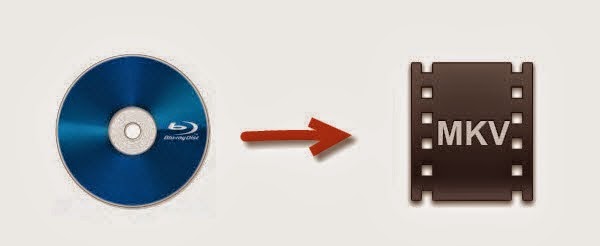
To transfer Blu-ray for playing with multi-track format, the first step is to remove commercial Blu-ray discs and DVDs protection from film studio, and then do the conversion. To help him to solve the problem, I tested some softwares and did comparison.
Here we recommended this Pavtube ByteCopy for Mac which does a great job in quick decrypting the protected discs within a few clicks. Best of all, it can handle the latest Blu-ray and is capable of backup Blu-ray to lossless MKV preserving all the multiple audio and subtitle tracks as well as chapter markers on Mac. Also, I can convert my Blu-ray/DVD movie to any format playable or editable with it. In this way, I can freely change subtitles to get your desired language. The Windows version is Pavtube ByteCopy.
Download the right version and follow the steps below to rip Blu-ray to lossless MKV format on Mac.
Note: A Blu-ray drive is needed before ripping.
Step 1. Load Blu-ray movie.
Get ready to insert your Blu-ray disc to disc drive, click this "Load Disc" button to browser to disc drive and import the disc. Or you could load BD folder and BD ISO from computer hard drive to this best Blu-ray to MKV Converter for Mac.
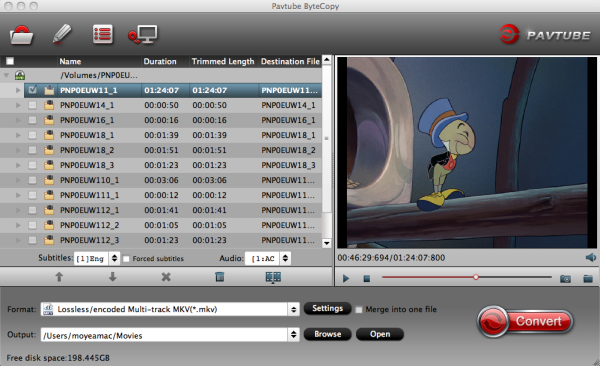
Step 2. Choose suitable output format.
Pavtubr ByteCopy for Mac offers an special category for users who would like to keep multiple audio tracks and subtitles in saved Lossless MKV file.
To pass-through original TrueHD/Dolby Digital/DTS/PCM audio, just select Multi-track Video > Lossless/encoded Multi-track MKV(*.MKV) for output. In this way the original audio tracks are streamed without transcoding from source BD Disc to saved MKV file.
Also learn how to rip your Blu-ray to Multi-track MOV, Multi-track MP4 and Multi-track AVI.
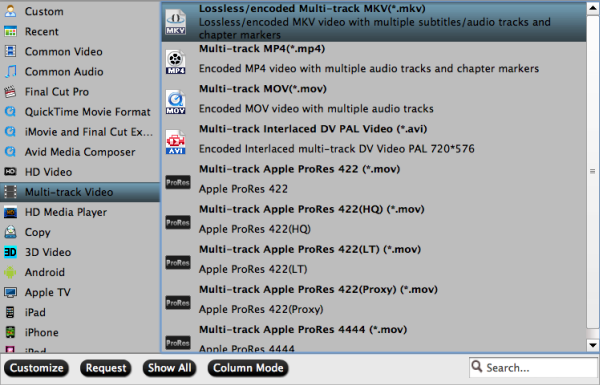
Step 3. Adjust profile presets (Optional).
You are allowed to customize profile presets as you like, you could remove unwanted audio track in Audio tab under Settings menu, and uncheck subtitles you do not need in Subtitles tab.
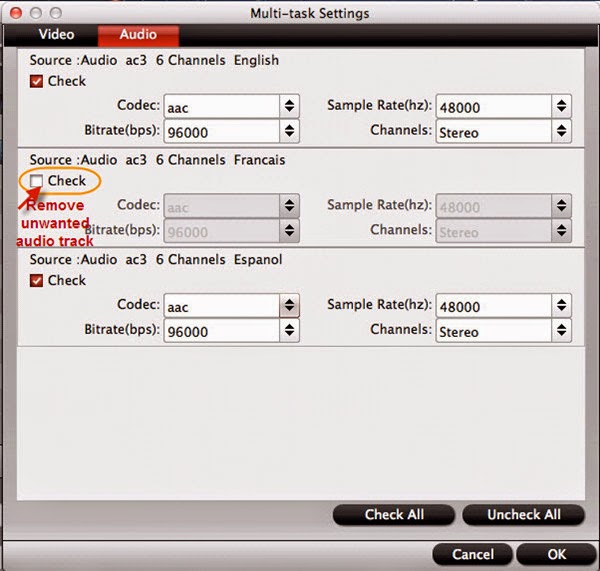
Step 4. Start ripping Blu-ray disc on Mac.
Save all your settings, and back to ByteCopy for Mac main interface, hit the "Convert" button to start converting. When the lossless backup completes, you would get a single large MKV file saved in output file destination.
My problems are I can't seem to create a mkv of the full blu ray (BD) with all the sound tracks. Each time I do it I only get one audio sound track. One time Japanese. I would like to choose English French and Spanish. Sound tracks and subtitles. I also see a problem when down converting the BD from HD to SD. Again I can't seem to control the audio sound tracks that get copied. Is there a way to go from blu ray direct to SD MKV multi track?
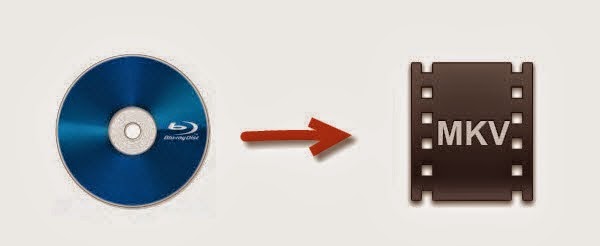
To transfer Blu-ray for playing with multi-track format, the first step is to remove commercial Blu-ray discs and DVDs protection from film studio, and then do the conversion. To help him to solve the problem, I tested some softwares and did comparison.
Here we recommended this Pavtube ByteCopy for Mac which does a great job in quick decrypting the protected discs within a few clicks. Best of all, it can handle the latest Blu-ray and is capable of backup Blu-ray to lossless MKV preserving all the multiple audio and subtitle tracks as well as chapter markers on Mac. Also, I can convert my Blu-ray/DVD movie to any format playable or editable with it. In this way, I can freely change subtitles to get your desired language. The Windows version is Pavtube ByteCopy.
- Top Blu-ray Ripper Reviews: MakeMKV vs ByteCopy vs DVDfab
- Tips and Tricks for Selecting a Blu-ray to MKV Ripper
- ByteCopy($42) + Video Converter Ultimate($65) = Only $79.9, Save $27.1
- ByteCopy($42) + DVD Creator($35) = Only $44.9, Save $32.1
- ByteCopy($42) + ChewTune($29) = Only $54.9, Save $16.1
Download the right version and follow the steps below to rip Blu-ray to lossless MKV format on Mac.
Note: A Blu-ray drive is needed before ripping.
Step 1. Load Blu-ray movie.
Get ready to insert your Blu-ray disc to disc drive, click this "Load Disc" button to browser to disc drive and import the disc. Or you could load BD folder and BD ISO from computer hard drive to this best Blu-ray to MKV Converter for Mac.
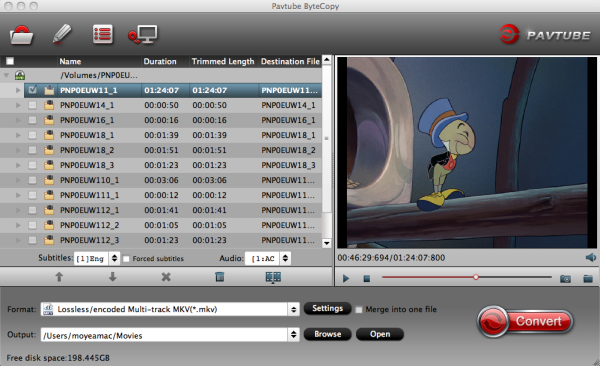
Step 2. Choose suitable output format.
Pavtubr ByteCopy for Mac offers an special category for users who would like to keep multiple audio tracks and subtitles in saved Lossless MKV file.
To pass-through original TrueHD/Dolby Digital/DTS/PCM audio, just select Multi-track Video > Lossless/encoded Multi-track MKV(*.MKV) for output. In this way the original audio tracks are streamed without transcoding from source BD Disc to saved MKV file.
Also learn how to rip your Blu-ray to Multi-track MOV, Multi-track MP4 and Multi-track AVI.
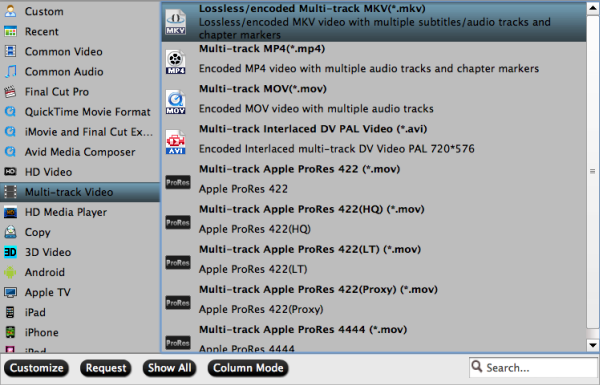
Step 3. Adjust profile presets (Optional).
You are allowed to customize profile presets as you like, you could remove unwanted audio track in Audio tab under Settings menu, and uncheck subtitles you do not need in Subtitles tab.
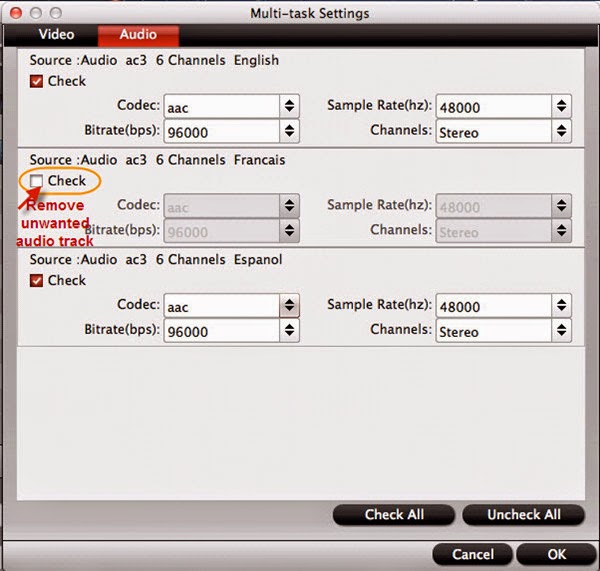
Step 4. Start ripping Blu-ray disc on Mac.
Save all your settings, and back to ByteCopy for Mac main interface, hit the "Convert" button to start converting. When the lossless backup completes, you would get a single large MKV file saved in output file destination.
- Also you can also convert BR ISO to MKV lossless
I recommend MakeMKV, the program is capable of ripping Blu-ray/DVDs to lossless MKV. convert Blu-ray to MKV.
ReplyDeleteyou may need help from the professional video converter - Avdshare Video Converter.https://www.avdshare.com/how-to-edit-flv-in-windows-movie-maker
ReplyDelete
ReplyDeleteI haven’t any word to appreciate this post.....Really i am impressed from this post....the person who
create this post it was a great human..thanks for shared this with us.
Try to check my blog: 대구오피
(freaky)