Directory overview
When the best foreign movie hits, have you to worry about the language you can't get addicted to film exciting plot fragments? And you also feel helpless when you are trying to help a friend with hearing impairment enjoy a digital MP4 movie lacking subtitles, even though the movie speaks your language. Since not all the downloaded MP4 videos have subtitles. In order to have better movie experience, many people are seeking for an awesome way to add subtitles to MP4 files.
What's more, this package tool is mainly for users to rip/convert Blu-ray/DVD and any HD videos for different uses such as playing on iPad, Galaxy Tab, Galaxy Note 5 and more or uploading online. If you are running on Mac, turn to Video Converter Ultimate for Mac. Below is the guide about how to attach subtitles to MP4 movie videos.
Find the subtitle for the MKV movie
Here is a free website on the top for download the subtitles: Moviesubtitles.org. It will provide you subtitles in multiple languages for the most popular movies and TV films. Here the subtitles are packed with Winzip, unzip it you will get subtitles in SRT format. Enter the movie title in the Search field and choose subtitle in the desired language.
Download or Purchase Pavtube Video Converter Ultimate:


Other Download:
- Pavtube old official address: http://www.pavtube.cn/blu-ray-video-converter-ultimate/
- Cnet Download: http://download.cnet.com/Pavtube-Video-Converter-Ultimate/3000-2194_4-75938564.html
Three steps to add subtitles to MKV movies
Step 1. Import the MKV movies on converter
After installing and running the program, you can import the MP4 files to the program by directly dragging or clicking "Add video" to add the .mp4 files.
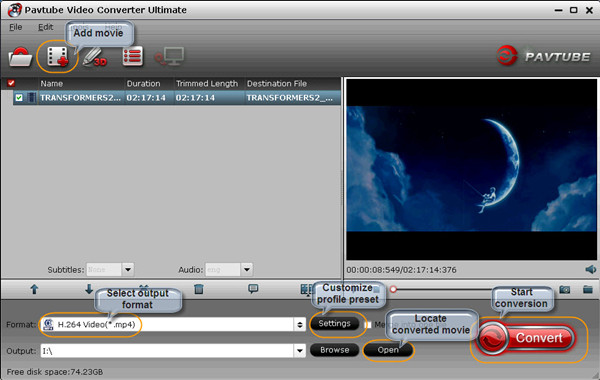
Tips: Make sure the subtitle and the MP4 video have the same name and they are kept in the same file.
Step 2. Embed subtitles into MKV movies
Click on "Edit" button, the video editor will pop up. Tap "Subtitle" option and check the "Enable" icon. Then, by clicking on "Browse" to import your *.srt, *.ass, *.ssa subtitle file you've downloaded. After that, you can have a preview of the subtitle effect to make sure all goes OK.

Note: You can also add watermark, apply effects, and crop, trim your MKV files in the above video editing window.
Step 3. Start adding subtitles(*.srt and *.ass, *.ssa) to MKV movies
Before conversion, click the "Format" bar and keep the MKV movies format. Or, you can also directly choose a device to save MKV movies with subtitles to play on the device (e.g. iPhone, iPad, Galaxy Tab, PS Vita, etc). And then click the "Start conversion" button and now you have finished all steps of attaching subtitle to MKV movies. After a few seconds, you can watch your favorite MKV movies with your preferred language track on your mobile devices as you like.

Related articles
- Attach subtitles (*.srt and *.ass, *.ssa) to MKV movies
- Find the subtitle for the MKV movie
- Three steps to add subtitles to MKV movies
When the best foreign movie hits, have you to worry about the language you can't get addicted to film exciting plot fragments? And you also feel helpless when you are trying to help a friend with hearing impairment enjoy a digital MP4 movie lacking subtitles, even though the movie speaks your language. Since not all the downloaded MP4 videos have subtitles. In order to have better movie experience, many people are seeking for an awesome way to add subtitles to MP4 files.
What's more, this package tool is mainly for users to rip/convert Blu-ray/DVD and any HD videos for different uses such as playing on iPad, Galaxy Tab, Galaxy Note 5 and more or uploading online. If you are running on Mac, turn to Video Converter Ultimate for Mac. Below is the guide about how to attach subtitles to MP4 movie videos.
Find the subtitle for the MKV movie
Here is a free website on the top for download the subtitles: Moviesubtitles.org. It will provide you subtitles in multiple languages for the most popular movies and TV films. Here the subtitles are packed with Winzip, unzip it you will get subtitles in SRT format. Enter the movie title in the Search field and choose subtitle in the desired language.
Download or Purchase Pavtube Video Converter Ultimate:


Other Download:
- Pavtube old official address: http://www.pavtube.cn/blu-ray-video-converter-ultimate/
- Cnet Download: http://download.cnet.com/Pavtube-Video-Converter-Ultimate/3000-2194_4-75938564.html
Three steps to add subtitles to MKV movies
Step 1. Import the MKV movies on converter
After installing and running the program, you can import the MP4 files to the program by directly dragging or clicking "Add video" to add the .mp4 files.
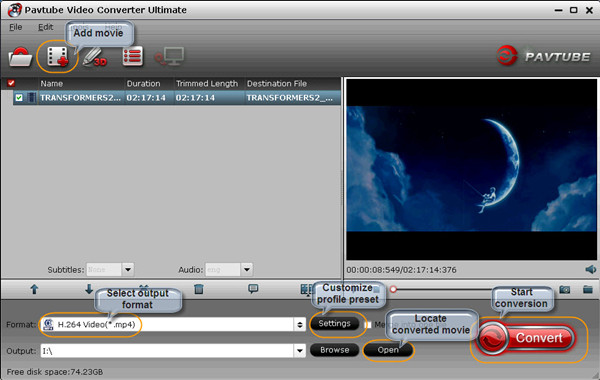
Tips: Make sure the subtitle and the MP4 video have the same name and they are kept in the same file.
Step 2. Embed subtitles into MKV movies
Click on "Edit" button, the video editor will pop up. Tap "Subtitle" option and check the "Enable" icon. Then, by clicking on "Browse" to import your *.srt, *.ass, *.ssa subtitle file you've downloaded. After that, you can have a preview of the subtitle effect to make sure all goes OK.

Note: You can also add watermark, apply effects, and crop, trim your MKV files in the above video editing window.
Step 3. Start adding subtitles(*.srt and *.ass, *.ssa) to MKV movies
Before conversion, click the "Format" bar and keep the MKV movies format. Or, you can also directly choose a device to save MKV movies with subtitles to play on the device (e.g. iPhone, iPad, Galaxy Tab, PS Vita, etc). And then click the "Start conversion" button and now you have finished all steps of attaching subtitle to MKV movies. After a few seconds, you can watch your favorite MKV movies with your preferred language track on your mobile devices as you like.

Related articles
- How to Rip/Stream Harry Potter-Complete DVD movies to Apple TV via iTunes
- How to get my DVD collections into Plex for streaming easily?
- Copy DVD “Mad Max: Fury Road” on PC/Mac for DVD Backup or Portable Playing
- Best Video File Size/Format for playing 4K UHD Videos on iPhone 7
- Store 2016 Oscar “FILM EDITING” Blu-ray/DVD to Hard Drive to Get Rid of Discs